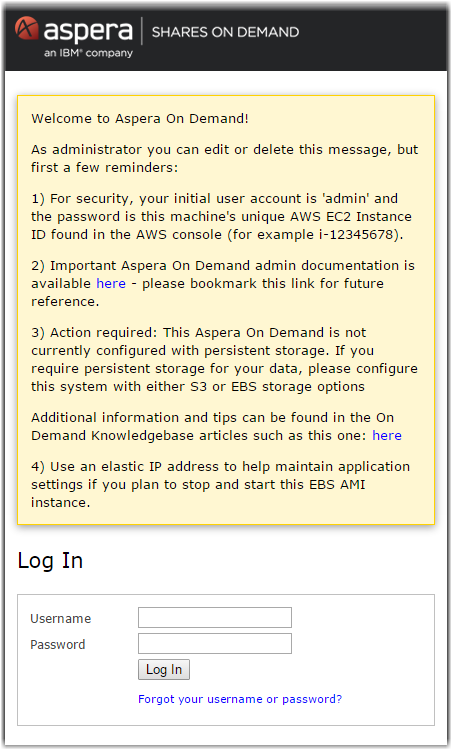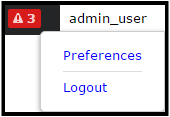You must provide an Aspera entitlement license to use IBM Aspera Shares on Demand.
Note: Each machine instance requires a separate entitlement key, but you can enable
multiple web applications on the same instance with the same entitlement key. If
your instance includes both IBM Aspera Console on Demand and IBM Aspera Shares on Demand, completing the entitlement process for one
enables the entitlement for both. Once the entitlement has been enabled from either
application, it may take a few minutes for the other application to recognize the
change.
When logging in for the first time, enter your entitlement key to allow access to Shares on Demand. For more details, see Updating the Entitlement Key.