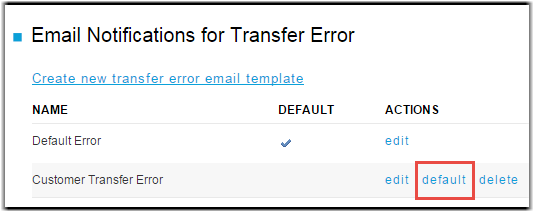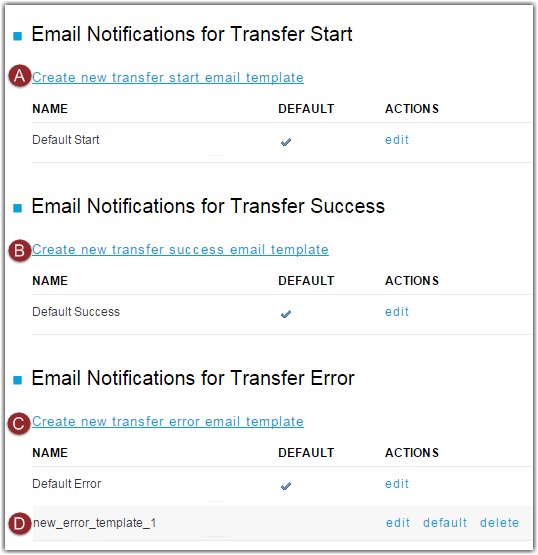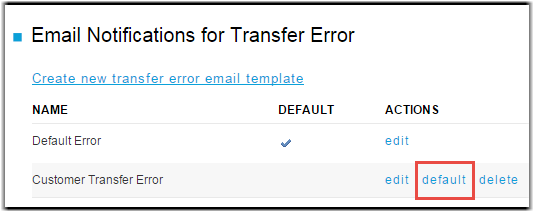IBM Aspera Application Platform / Server On Demand (APOD / SOD) allows you to create and
modify email notification templates based on three transfer events: transfer start,
transfer success, and transfer error. You can customize emails based on recipient needs
by creating a new template. For example, an error notification email to an internal
admin typically contains as much information as possible, while a notice to an outside
party might contain a bare minimum of information. You can edit the included default
templates, create and edit new templates, and change which templates are used as
defaults.
-
Go to .
-
Click on the appropriate "Create new..." link.
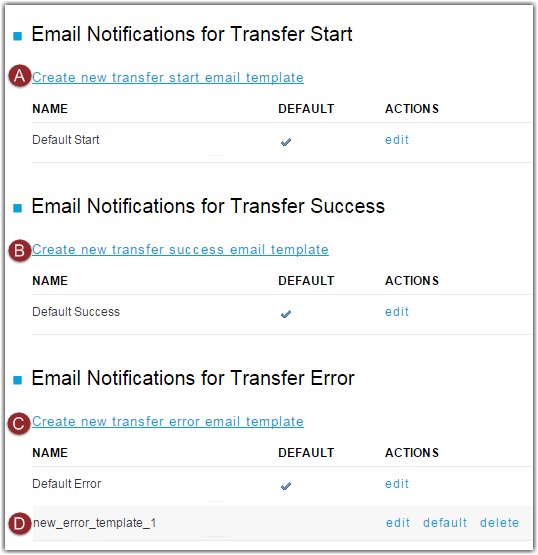
To create a new template, click Create new transfer start email
template (A), Create new transfer success email
template (B), or Create new transfer error email
template (C) depending on the situation for which you want to
send an email notification.
The new template (D) appears listed under the default
template.
-
Rename the template.
Click
Edit Plain Template to open the plain text
editor. Enter a descriptive name of this template in the Template name field. At
this point, you can edit the template. For more information on editing
templates, see
Editing Email Templates. Otherwise, click
Save to rename the template and return to the
template preview page.
Note: To ensure that information displays correctly in
the email, edit both the plain text and HTML code versions of the
template.
- Optional:
Make this template the default template.
Return to the Email Templates page by clicking the
Email
Templates tab. Find your renamed email template and click
default.