Email Template Example: Creating a Simple Notification for a Successful Transfer
- Select Create new transfer success email template and then edit.
- Name your template "Client Success Email".
- Enter a From Name and Reply-to Address if you don't want the notification to come from the default email address.
- Enter a new email subject: "Client Transfer Notification - Success".
-
Click Edit Plain Template and make remove variables to
limit information provided to the recipient.
For example:
======================================== Client Transfer Notification ======================================== Description of the Transfer: DESCRIPTION Client Name: CONTACT Total Bytes Transferred: BYTES_TRANSFERRED Total Time for Transfer: ELAPSED_TIME Average Transfer Rate: AVERAGE_RATE You are receiving this message because your Aspera Console preferences are set to receive these notifications or someone else thought you should know about this particular transfer.The end result should look like the following: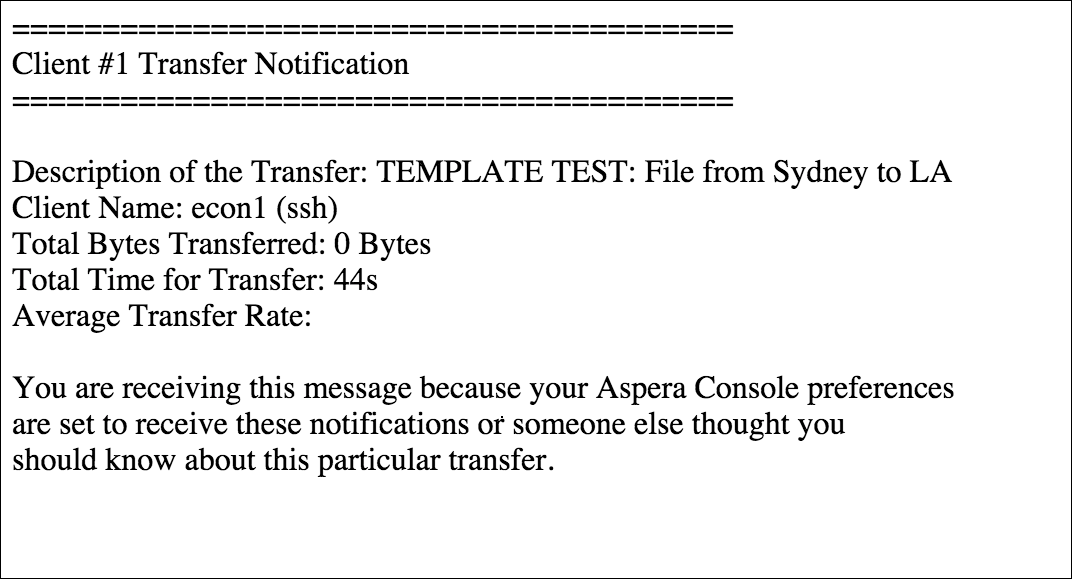
-
Edit HTML Template to match the information in the basic template.
The end result should look like the following:
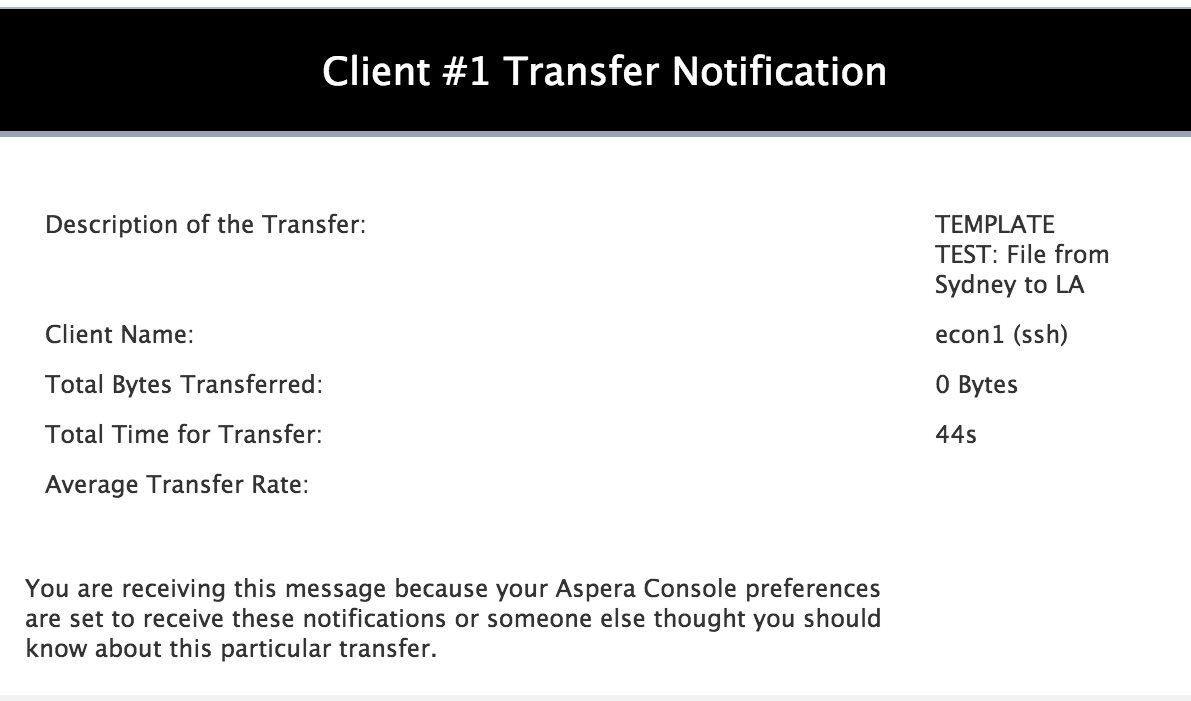
- Click the Send Test Email button to test the new email template.