Editing Custom Variables
...
WHERE
contact = '$CONTACT_MATCH'; # $CONTACT_MATCH is the custom variable.
...- To edit a custom SQL variable used in an advanced report, go to Reports and click the Manage Report Types button. Find the advanced report and click edit. Click Edit Parameters.
- Find the custom variable you want to configure and click edit.
-
Select the desired variable type from the Type drop-down
menu.
Variable Type Description string The value of this variable must be a string. integer The value of this variable must be an integer. date The value of this variable must be a valid date. Click the calendar icon to select a valid date. ip The value of this variable must be a valid IP Address. - Optional:
Allow the user running the report to leave the variable
undefined by clearing Is field required?. Custom
variables are required by default.
If Is field required? is selected, a user running this report is required to enter a value for the custom variable to run the report.Note: If the custom variable is not required and it is used with the AND operator, then write the report query as follows:
Failure to include... WHERE ... AND ( t.status = '$FOO' OR '$FOO' = '' ) ...OR '$FOO' = ''results in an empty report because the data is filtered byt.status = '', which is always false. - Optional:
Define the variable name that is displayed when Console asks for the value of
this variable.
For example, if you want to search by contacts and included a custom variable named $CONTACT_MATCH in your SQL script, Console by default prompts the user running the report to enter a value for "Contact Match." If you enter "User Name" in the Label field, Console asks for a value called "User Name" instead and matches the result to $CONTACT_MATCH.
- Optional:
Add a hint to remind the user the purpose of this variable.
Continuing the previous example, if your custom variable, $CONTACT_MATCH, is used to search your database for contacts matching the value of this variable, a possible hint is: "Search by this CONTACT name."When running the report, the user is prompted with the following:
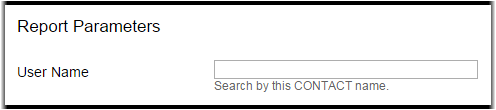
- When finished, click Update.