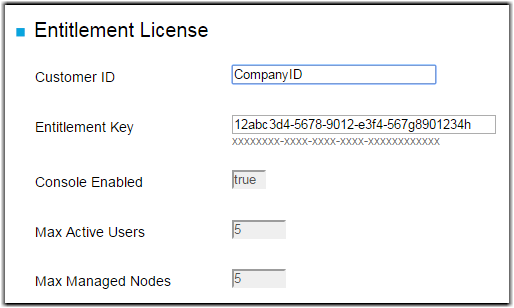Updating the Entitlement Key
Note: Entitlements are enabled per
machine instance, not per app. For APOD/SOD licenses that allow access to both
Console and Shares features, the entitlement portion of the procedure is slightly
different. However, completing it for one enables the entitlement for both. Once the
entitlement has been enabled from either app, it may take a few minutes for the
other app to recognize the change. For more information about entitling Shares, see
the IBM Aspera Shares On Demand Admin Guide.