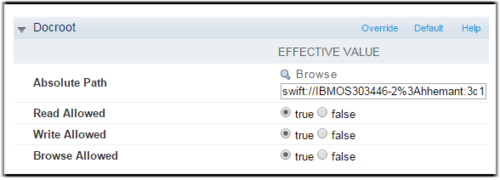Enabling SoftLayer Storage Using Console
CAUTION:
When transferring files larger than 64 MB to SoftLayer storage, an
.aspera-segment directory is created at the destination. Do not move
this directory or modify any files in it. Doing so may cause corruption or loss of
data.