Getting Started with Watch Folders in the GUI
Watch Folders can be created in the HST Server GUI to automatically transfer files. Remote servers can be HST Server, HST Endpoint, and IBM Aspera Shares servers, as well as servers in object storage. Push Watch Folders can use IBM Aspera on Cloud, IBM Aspera on Cloud transfer service, and IBM Aspera Transfer Cluster Manager nodes for a destination.
-
Select or create a user account to run your services.
Watch Folder services must be run under a user with access to every area of your file system in which you intend to create a Watch Folder. You can run multiple instances of these services under different users; however, most deployments run these services under one user. Choose a user that has access to your entire file system.
If you need to run multiple instances of these services to access every area of your file system, see Choosing User Accounts to Run Watch Folder Services.
-
Configure a docroot or restriction for the user.
Docroots and path restrictions limit the area of a file system or object storage to which the user has access. Users can create Watch Folders and Watch services on files or objects only within their docroot or restriction.Note: Users can have a docroot or restriction, but not both or Watch Folder creation fails.
Docroots can be set up in the GUI or command line. In the GUI, click Configuration > Users > username > Docroot and set the permitted path as the value for Absolute Path. To set up a docroot from the command line, run the following command:
# asconfigurator -x "set_user_data;user_name,username;absolute,docroot"Restrictions must be set from the command line:
# asconfigurator -x "set_user_data;user_name,username;file_restriction,|path"The restriction path format depends on the type of storage. In the following examples, the restriction allows access to the entire storage; specify a bucket or path to limit access.
Storage Type Format Example local storage For Unix-like OS: - specific folder: file:////folder/*
- drive root: file:////*
For Windows OS:- specific folder: file:///c%3A/folder/*
- drive root: file:///c*
Amazon S3 and IBM Cloud Object Storage - S3 s3://* Azure azu://* Azure Files azure-files://* Azure Data Lake Storage adl://* Alibaba Cloud oss://* Google Cloud gs://* HDFS hdfs://* With a docroot or restriction set up, the user is now an Aspera transfer user. Restart asperanoded to activate your change:
Run the following commands to restart asperanoded:
or for Linux systems that use init.d:# systemctl restart asperanoded# service asperanoded restart -
Associate the Aspera transfer user with a Node API username and password, and set
admin ACLs for the Node API user.
# /opt/aspera/bin/asnodeadmin -a -u node_username -p node_password -x transfer_user --acl-set "admin,impersonation"Confirm that the user was created by running the following command. The output lists the Node API user name, the transfer user associated with it, and the permissions. For example, for the Node API user aspera associated with transfer user root and admin ACLs, the output appears as:
# /opt/aspera/bin/asnodeadmin -l List of Node API user(s): user system/transfer user acls ============= ===================== ===================== asperaroot[admin,impersonation]For other Node API users with access to Watch Folders, you can customize permissions, rather than allowing complete admin access. For instructions, see Configuring Custom Watch Folder Permissions Policies in the GUI.
A transfer user can be associated with multiple Node API usernames.
-
Configure Linux for many Watch Folders.
If you plan to watch more than 8,200 directories on a Linux computer, you might need to configure it to support that many processes. For instructions, see Configuring Linux for Many Watch Folders.
-
Configure asperawatchd and asperawatchfolderd settings.
Though the default values are already optimized for most users, you can also configure the snapshot database, snapshot frequency, logging, scan threads, and drop handling, among other features. For instructions, see Watch Service Configuration and Watch Folder Service Configuration.
-
Ensure the user has permissions to write to the default log directory if no
directory is specified.
For more information about configuring log directories, seeWatch Service Configuration.
-
To access the Watch Folders set up GUI, open HST Server and click
Watch Folders.
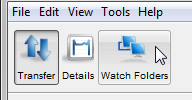
Note: When you click Watch Folders, the GUI attempts to connect to asperanoded atlocalhost:9092. If you are using a different HTTPS port or host, or using HTTP instead of HTTPS, you might not be able to connect. For instructions on configuring the GUI connection to Watch Folders, see Troubleshooting Watch Folders in the GUI. - Enter the Node API username and password at the prompt.