Managing Services in the GUI
Services are managed (added, started, restarted, stopped, edited, and deleted) in the
Services & Policies dialog. Open the Services &
Policies dialog by clicking ![]() .
.
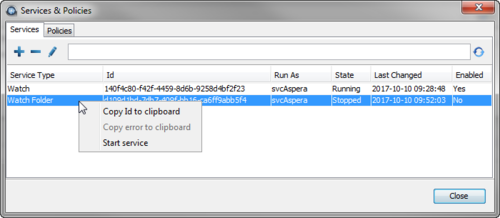
Add a Service
Create a new service by clicking ![]() . Select the type of service (Watch or Watch
Folder). If you select Watch Folder, a
Watch service is automatically created if one does not exist for
the user running the Watch Folder service.
. Select the type of service (Watch or Watch
Folder). If you select Watch Folder, a
Watch service is automatically created if one does not exist for
the user running the Watch Folder service.
Search for a Service
Search for services by entering an expression in the text field and clicking ![]() . The expression is matched to values in any of the columns, lowercase column names
can be used to restrict filtering, and multiple expressions can be entered as a
comma-separated list. For example, to search for stopped Watch Folder services, enter
"service-type=watch folder, stopped".
. The expression is matched to values in any of the columns, lowercase column names
can be used to restrict filtering, and multiple expressions can be entered as a
comma-separated list. For example, to search for stopped Watch Folder services, enter
"service-type=watch folder, stopped".
Start or Restart a Service
Right click the service and click Start service if the service is stopped, or Restart service if the service is running.
Stop a Service
Double-click the service, or select the service and then click ![]() , to open the Edit Service dialog. To stop the service, clear
Enabled and click OK. The state of the
service is reported as Stopping and then
Stopped.
, to open the Edit Service dialog. To stop the service, clear
Enabled and click OK. The state of the
service is reported as Stopping and then
Stopped.
Edit a Service
Double-click the service, or select the service and then click ![]() , to open the Edit Service dialog. In this dialog you can
update the password for the system user and enable or disable the service.
, to open the Edit Service dialog. In this dialog you can
update the password for the system user and enable or disable the service.
Delete a Service
Select the service you want to delete and click ![]() . Confirm the deletion. Deletions cannot be undone.
. Confirm the deletion. Deletions cannot be undone.