The Watch Folders GUI
Start and manage Watch Folders in the GUI, which has the following layout:
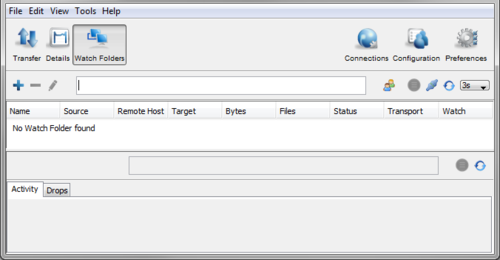
Note: Some icons might be greyed out and unavailable to you. This can occur when:
- No Watch Folders exist.
- The Node API user does not have permissions to any existing Watch Folders.
- The Node API user does not have permissions to do an action.
| Item | Description |
|---|---|
| Create a Watch Folder. See Creating Push Watch Folders in the GUI. For descriptions of all configuration options, see Watch Folder Configuration Reference. | |
| Delete the selected Watch Folder. | |
| Edit the selected Watch Folder. For descriptions of all configuration options, see Watch Folder Configuration Reference. | |
| Create and edit Watch and Watch Folder services and permissions. For more information, see Creating Push Watch Folders in the GUI, Managing Services in the GUI, and Configuring Custom Watch Folder Permissions Policies in the GUI. | |
| Search for files in the Watch Folder. | |
| Connect or disconnect from the local node. Use this button to connect as a different Node API user, or activate changes in Node API user permissions by signing in again. | |
| Retrieve all Watch Folders by refreshing the list. | |
 |
Set the refresh rate of the Watch Folder list, activity, and drops. |
| Activity | View the transfer activity of the selected Watch Folder. For more information, see Managing and Monitoring Watch Folders in the GUI. |
| Drops | View the drops that have been triggered for the selected Watch Folder. For more information, see Managing and Monitoring Watch Folders in the GUI. |
| Show files for the selected drop. | |
| Refresh the activity information for the selected Watch Folder. |