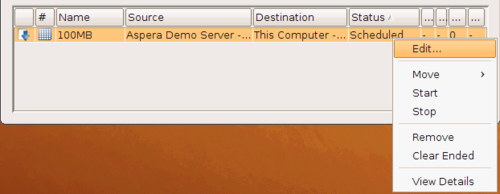Scheduling and Customizing Transfers in Advanced Mode
You can start a transfer in advanced mode to set per-session transfer options such as filters, security, which override the default transfer settings. You can also schedule the transfer as a one-time transfer or recurring.
-
In the HST Server GUI, right-click
a file or folder to open the context menu and select
Upload (in the client panel) or
Download (in the server panel).
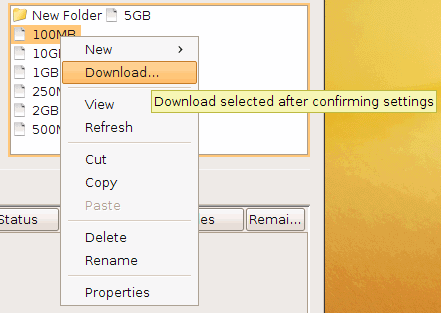
-
Configure the transfer settings, as needed.
The advanced transfer configuration options except Scheduling are identical to those in the Connection Manager. For information on these tabs, see Adding and Editing Connections. The Scheduling tab is described in the next step.
Tab Description Transfer The transfer session-related options, such as the transfer speed and retry rules. Tracking Options for tracking the transfer session, including the confirmation receipt and the email notifications. Filters Create filters to skip or include files that match certain patterns. Security Enable the transfer encryption and the content protection. File Handling Set up resume rule, preserve transferred file attributes, and remove or move source files. Scheduling Schedule the transfer. -
Schedule the transfer.
Note: When scheduling transfers, ensure that the HST Server GUI stays open and running. Scheduled transfers do not run when the application is closed.
To enable transfer scheduling, select Schedule this transfer.
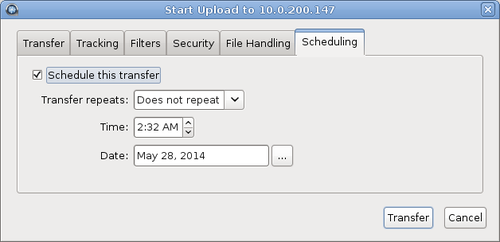
The following scheduling options are available in the Transfer repeats drop-down menu:
- Does not repeat
- Set the time and date for a single transfer.
- Daily
- Set the time for a daily transfer. For End repeat, select Never to continue daily transfers indefinitely, or On and set an end date and time.
- Monday-Friday
- Set the time for a daily transfer only on weekdays. For End repeat, select Never to continue daily transfers indefinitely, or On and set an end date and time.
- Weekly
- Select the time and days of the week for a repeating transfer. For End repeat, select Never to continue weekly transfers indefinitely, or On and set an end date and time.
- Periodically
- Set the frequency to repeat the transfer, in minutes.
-
Click Transfer to submit the scheduled transfer.
The transfer is then listed under the Transfers tab, along with an icon (
 ) under the # column.
) under the # column. -
To modify the transfer, right-click the row and click
Edit