Testing and Optimizing Transfer Performance
To verify that your system's FASP transfer is reaching the target rate and can use the maximum bandwidth capacity, prepare a client to connect to an Aspera server. For these tests, you can transfer an existing file or file set, or you can transfer uninitialized data in place of a source file, which you can destroy at the destination, eliminating the need to read from or write to disk and saving disk space.
Using faux:/// as a Test Source or Destination
You can use faux:/// as the argument for the source or destination of an Ascp session to test data transfer without reading from disk on the source and writing to disk on the target. The argument takes different syntax depending on if you are using it as a mock source file or mock source directory.
Faux Source File
To send random data in place of a source file (do not read from the source), you can specify the file as faux:///fname?fsize.fname is the name assigned to the file on the destination and fsize is the number of bytes to send. fsize can be set with modifiers (k/K, m/M, g/G, t/T, p/P, or e/E) to a maximum of 7x260 bytes (7 EiB).
For example:
# ascp --mode=send --user=username --host=host_ip_address faux:///fname?fsize target_pathFaux Source Directory
In some cases, you might want to test the transfer of an entire directory, rather than a single file. Specify the faux source directory with the following syntax:
faux:///dirname?file=file&count=count&size=size&inc=increment&seq=sequence&buf_init=buf_optionWhere:
- dirname is a name for the directory (required)
- file is the root for file names, default is "file" (optional)
- count is the number of files in the directory (required)
- size is the size of the first file in the directory, default 0 (optional). size can be set with modifiers (k/K, m/M, g/G, t/T, p/P, or e/E) to a maximum of 7x260 bytes (7 EiB).
- increment is the increment of bytes to use to determine the file size of the next file, default 0 (optional)
- sequence is how to determine the size of the next file: "sequential" or
"random". Default is "sequential" (optional). When set to "sequential", file
size is calculated
as:
size + ((N - 1) * increment)Where N is the file index; for the first file, N is one.
When set to "random", file size is calculated as:
size +/- (rand * increment)Where rand is a random number between zero and one. If necessary, increment is automatically adjusted to prevent the file size from being negative.
For both options, increment is adjusted to prevent the file size from from exceeding 7x260 bytes.
- buf_option is how faux source data are initialized: "none",
"zero", or "random". Default is "zero". "none" is not allowed for downloads
(Ascp run with
--mode=recv).
When the defaults are used, Ascp sends a directory that is named dirname and that contains count number of zero-byte files that are named file_count.
For example, to transfer a faux directory ("mydir") that contains 1 million files to /tmp on 10.0.0.2, and the files in mydir are named "testfile" and file size increases sequentially from 0 to 2 MB by an increment of 2 bytes:
# ascp --mode=send --user=username --host=10.0.0.2 faux:///mydir?file=testfile&count=1m&size=0&inc=2&seq=sequential /tmpFaux Target
To send data but not save the results to disk at the destination (do not write to the target), specify the target as faux://.
For example, to send a real file to a faux target, run the following command:
# ascp --mode=send --user=username --host=host_ip_address source_file1 faux://To send random data to a faux target, run the following command:
# ascp --mode=send --user=username --host=host_ip_address faux:///fname?fsize faux://Testing Transfer Performance
- Start a transfer with fair transfer policy and compare the transfer rate to the target
rate.
On the client computer, open the user interface and start a transfer (either from the GUI or command line). Click Details to open the Transfer Monitor.
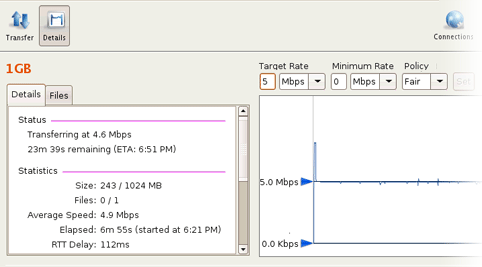
To leave more network resources for other high-priority traffic, use the Fair policy and adjust the target rate and minimum rate by sliding the arrows or entering values.
- Test the maximum bandwidth. Note: This test will typically occupy a majority of the network's bandwidth. Aspera recommends performing it on a dedicated file transfer line or during a time of very low network activity.
Use Fixed policy for the maximum transfer speed. Start with a lower transfer rate and increase gradually toward the network bandwidth.
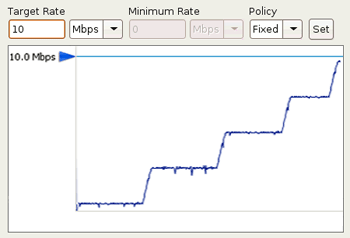
Hardware Upgrades for Better Performance
To improve the transfer speed, you can also upgrade the related hardware components:
| Component | Description |
|---|---|
| Hard disk | The I/O throughput, the disk bus architecture (such as RAID, IDE, SCSI, ATA, and Fiber Channel). |
| Network I/O | The interface card, the internal bus of the computer. |
| CPU | Overall CPU performance affects the transfer, especially when encryption is enabled. |