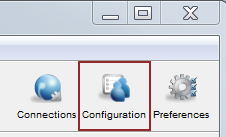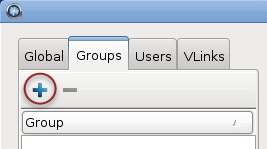Transfer settings can be applied to your system's user groups. If
users within a group do not have individual transfer settings, then the group's transfer
settings are applied. APODHST Server doesn't create user groups on the operating system for you, so you
must ensure that the groups exist before adding them to your Aspera
product.
These instructions describe how to set up transfer/user groups within the
GUI. If you are configuring transfer/user groups within a Terminal, please refer to
Setting Up Transfer Groups (Terminal).
-
Identify or create the user group(s) that you would like to add.
For information on creating user groups, see your operating system
documentation.
-
Launch the Aspera server as root.
Run the following command as
root:
# asperascp
-
Click Configuration to open the configuration settings
window.
-
Add the user group to your Aspera server.
In the
Server Configuration window, click the
Groups tab then click

and input the group's name.
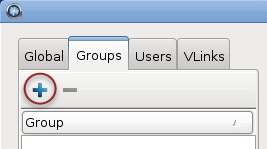
-
Configure the group's transfer settings.
These settings are located in the
Docroot,
Authorization,
Bandwidth,
Network,
File Handling and
Precedence tabs.