Require Token Authorization: Set in the GUI
When transfer users or groups are configured to require token authorization, only transfers initiated with a valid token (transfer token, basic token, or bearer token) are allowed to transfer to or from the server. Token authorization can be set independently for incoming transfers and outgoing transfers.
-
Choose or create the transfer user on the server.
The user should not have a password. If the system does not allow this, create a very large password.
-
Set the IBM Aspera Connect public SSH key as an authorized key for
the transfer user and ensure that they own the file.
-
Create the .ssh directory in the user's home
folder.
# mkdir /home/aspera_user_1/.ssh/ -
Copy the Connect public SSH key into
.ssh and rename it
authorized_keys (or append the public key to
authorized_keys if the file already
exists).
# cp /opt/aspera/var/aspera_tokenauth_id_rsa.pub /home/aspera_user_1/.ssh/authorized_keys -
Ensure that .ssh and
.ssh/authorized_keys are owned by the user.
# chown -R aspera_user_1:aspera_user_1 /home/aspera_user_1/.ssh # chmod 600 /home/aspera_user_1/.ssh/authorized_keys # chmod 700 /home/aspera_user_1 # chmod 700 /home/aspera_user_1/.ssh
-
Create the .ssh directory in the user's home
folder.
- Launch HST Server and click Configuration.
-
Click Users and choose a user to configure.
Alternatively, click Groups and choose a group to configure, or click Global to configure options for all users.
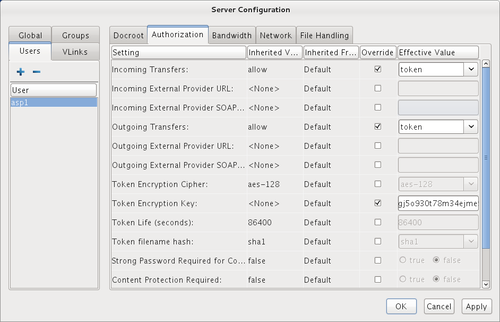
- Click Authorization.
-
Set token authorization for incoming and outgoing transfers.
Select the override boxes for Incoming Transfers and Outgoing Transfers. Under Effective Value, select token from the drop-down menu.
-
Set the token encryption key.
Select the override box for Token Encryption Key and enter the token encryption key. The encryption key should be a string of random characters (at least 20 recommended).
- Click Apply to save the changes, or click OK to save the changes and close the dialog.