Enabling a Transfer Proxy or HTTP Proxy
If, for network security reasons, you are behind a transfer proxy server, you can enable the proxy for Aspera file transfers. If you have admin privileges, you can enable transfer proxies for all users by setting global preferences. If you are a non-admin user, you can override global transfer-proxy settings for your own account, including enabling or disabling the feature. By default, proxy is disabled.
Open the proxy configuration dialog by clicking Preferences > Proxy.
Clicking Preferences opens the user-account proxy settings. If you have permission, you can click Global Preferences to access those settings.
Configuring Global Transfer and HTTP Proxy Settings
You must have admin privileges to set global preferences.
To enable a transfer proxy:
- Go to Global Preferences > Proxy.
- Select Enable transfer proxy.
- Enter the proxy server's hostname or IP address and port number.
- Select Secure if your proxy server allows secure connections.
- Enter your username and password to authenticate with your proxy server.
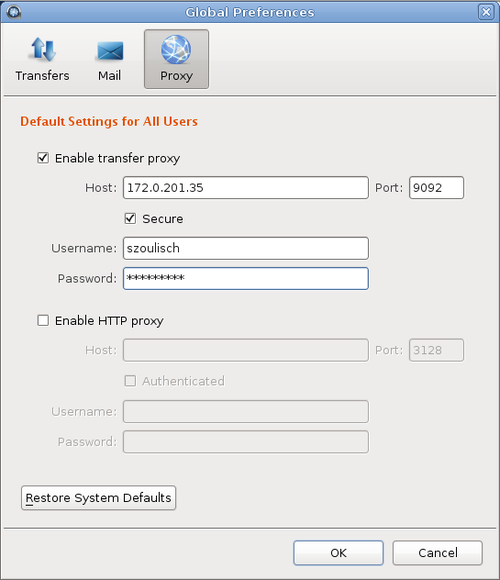
To enable HTTP proxy:
- Go to Global Preferences > Proxy.
- Select Enable HTTP proxy.
- Enter the HTTP proxy's hostname or IP address and port number.
- If your HTTP proxy requires authentication, select Authenticated and enter the username and password for your HTTP proxy.
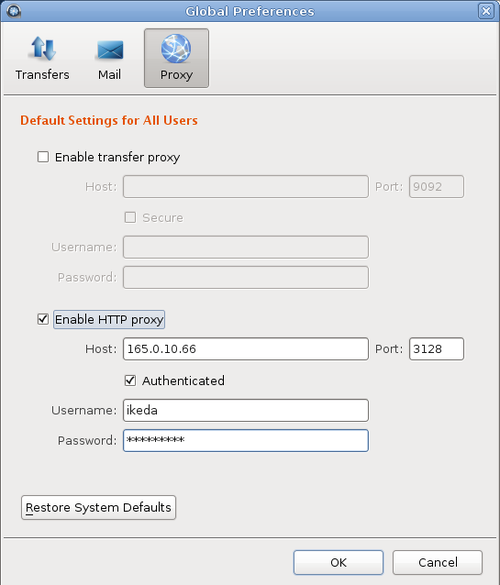
To clear all settings, click Restore System Defaults.
User Proxy Settings
To override the global settings, edit the proxy settings for your account. Click Preferences > Proxy. The values are those that you inherited from the global proxy settings.
To configure user transfer proxy settings:
- Select or clear Enable transfer proxy to enable or disable transfer proxy.
- Enter the proxy server's hostname or IP address and port number.
- Select Secure if your proxy server allows secure connections.
- Enter your username and password to authenticate with your proxy server.
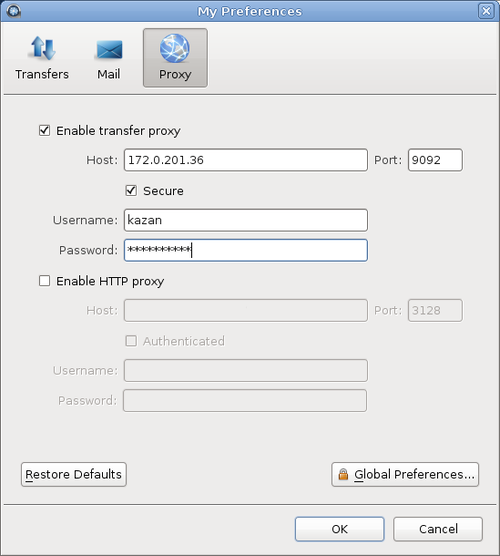
To configure user HTTP proxy settings:
- Select or clear Enable HTTP proxy.
- Enter the HTTP proxy's hostname or IP address and port number.
- If your HTTP proxy requires authentication, select Authenticated and enter the username and password for your HTTP proxy.
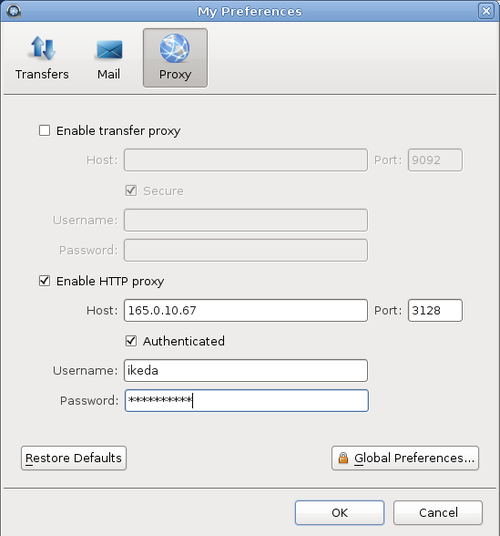
To revert all user settings to the global values, click Restore Defaults.