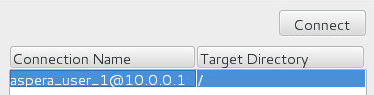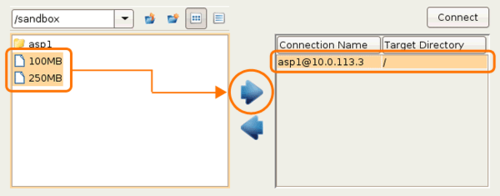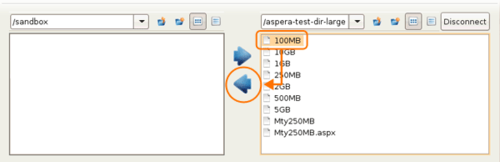Transferring Content
The GUI provides an easy, intuitive way to transfer content between the local computer and a remote host.
Note: Do not use the following characters in file or folder names:
/ \ " : ' ? > < & * |