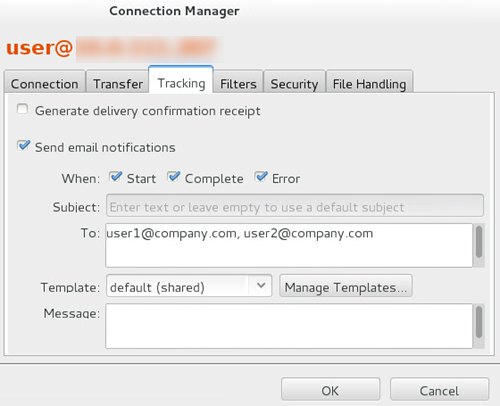Transfer notifications can be emailed to a set list of recipients upon transfer
start, complete, and error. The email templates can be fully customized. These instructions
describe how to configure email notifications for all transfers to and from a specific
connection. If you want to send email notifications for only certain transfers, you can set
email notifications on a per-transfer basis; for instructions, see Scheduling and Customizing Transfers in Advanced Mode.
-
Preview existing mail templates and create new ones, if needed.
-
Click Tools > Mail Templates to open the
Mail Template window.
-
Select an existing template and click
 .
.
-
In the Edit Template window, click
Preview to view the template's output
example.
-
Enable email notifications for connections.
-
Click Connections on the main page of the
application, select the connection that you want to configure with email
notifications, and go to the Tracking tab.
-
Select Send email notifications, and configure
the following settings:
| Item |
Description |
| When |
Check the events for which to send
notifications. |
| Subject |
Customize the subject line, which can use the same
template fields as described in Configuring Transfer Notifications. |
| To |
Enter the recipients, comma separated. |
| Template |
Select a mail template. |
| Message |
Optionally enter a message to include in the
notifications. |
-
Click OK to save your changes.