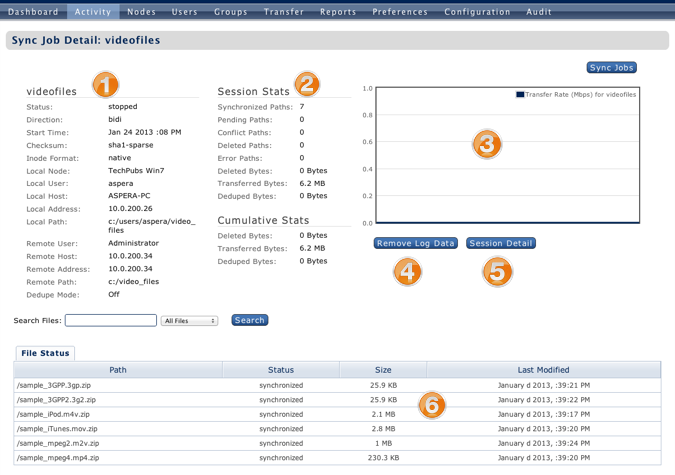If your managed node(s) are running Enterprise (or Connect) Server v3.1.5+, and you configured Console to poll the Node API (see the topic "Adding Managed Nodes," then you can monitor Aspera Sync jobs. Once you have initiated a sync transfer, you can view it from the tab. Click a sync transfer to view the session details (the row will highlight when you hover over it).
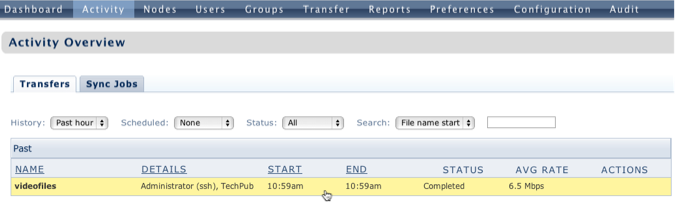
On the sync transfer's Session Detail page, you'll see the following information:
- Session name.
- Session State, which includes the session's status and synced files.
- Sync source and destination.
- Transfer statistics.
- Details for synced files (which you can hover over and select within the Session Files table).
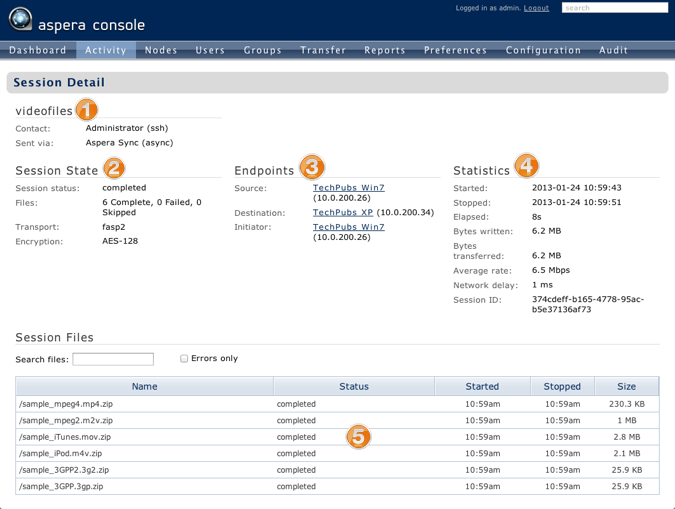
To view your sync jobs' log data, go to . Note that this reporting information may not appear immediately. From the Sync Jobs table, you can view sync-specific log data, as well as remove log data under the Actions column. To view a sync job's details, click the corresponding table row.
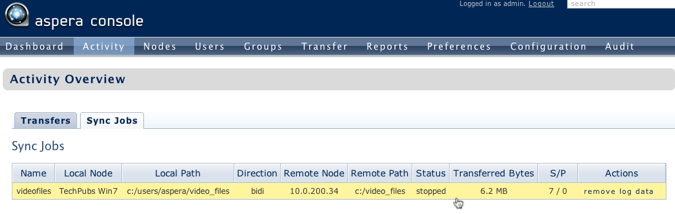
From the Sync Job Detail page, you can view the following information:
- Local and remote server details, as well as session statistics (i.e. how many paths are synced/pending/conflicted/deleted/in error state).
- Session statistics.
- Transfer rate graph (Mbps vs time), which will only appear during the transfer.
- Remove log data button, which deletes this job's stats from the Console and async databases.
- Session Detail button, which takes you to the Session Detail page described above.
- Synced file information (i.e. status, size and date/time modified)