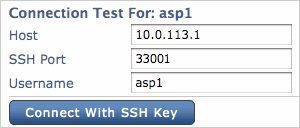The SSH Private Keys configuration page enables you to upload private keys for node configuration or setting up endpoints. To access the SSH Private Keys configuration page, select within the Console menu.
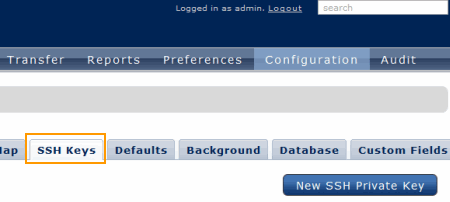
On the SSH Private Keys configuration page, any existing keys will be listed. To create a new SSH private key, click the New SSH Private Key button. The New SSH Private Key page includes the following options:
| Item | Description |
|---|---|
| Unique name | A unique name to represent this key file (i.e., name by which this ssh key is known within Console). |
| Real name | The private key file name.
IMPORTANT NOTE: The "Real name" value must match the private key file name. |
| Private Key file | Select the private key file to upload. |
| Passphrase / Confirm Passphrase | Enter the passphrase of the key, if any. Enter the passphrase again in the Confirm passphrase field. |
When finished, click the Save button to save the key. After saving, click Test to test the new SSH private key. Enter the following information:
- The address of the computer that has the pairing public key installed
- The corresponding user name
Then, click Connect with SSH Key to test against the computer.