Aspera On Demand products support the ability to use S3 as storage. This topic steps you through the process of modifying your Aspera On Demand to support this option. Before you proceed with the steps below, ensure that you have met the following prerequisites:
- You have purchased and booted up your Aspera On Demand product
- You have created an S3 bucket
- You know your S3 Access ID and Secret Key
- You know how to SSH as root to your Aspera On Demand Instance
-
Log into Aspera On Demand as the user admin and navigate to
your Management Console.
. After logging in as admin (this is the initial account that is provided with your AOD instance), navigate to the Management Console screen by clicking on the Aspera Console link in the upper right corner of the screen.
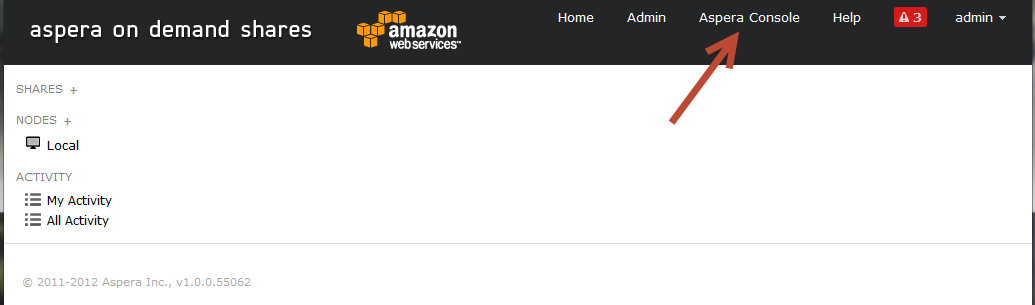
-
Log into the Console and navigate to the Nodes
tab.
The default login is admin and the default password is the Instance ID. After logging in, navigate to your Nodes tab and click the edit button for the node.
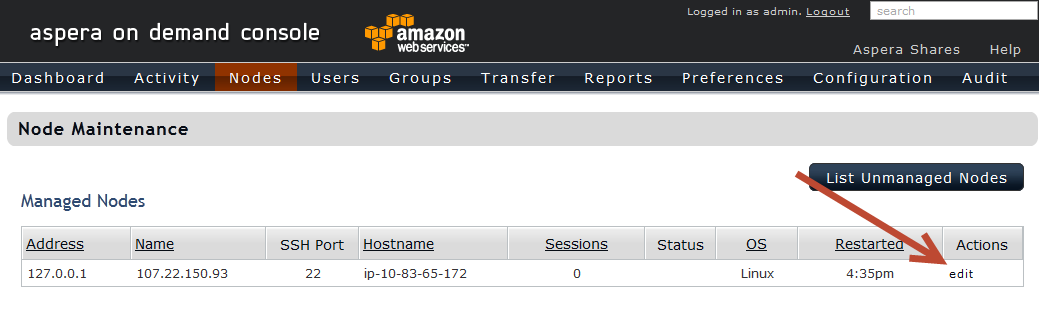
-
Add the S3 docroot to your node.
Navigate to the Node Accounts tab and click on the edit button for the account you want to configure with the S3 access. In this example we are using the existing xfer2 user. If you prefer, you can also create a new account by clicking on the Add User button.
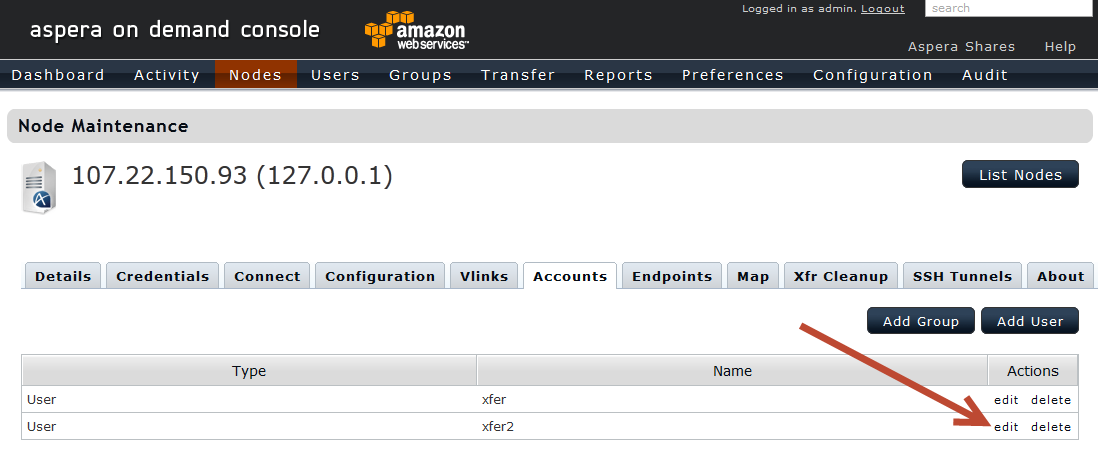
Add the S3 docroot for that user using the following syntax:
S3://ACCESSID:SECRETKEY@s3.amazonaws.com/BUCKETNAME/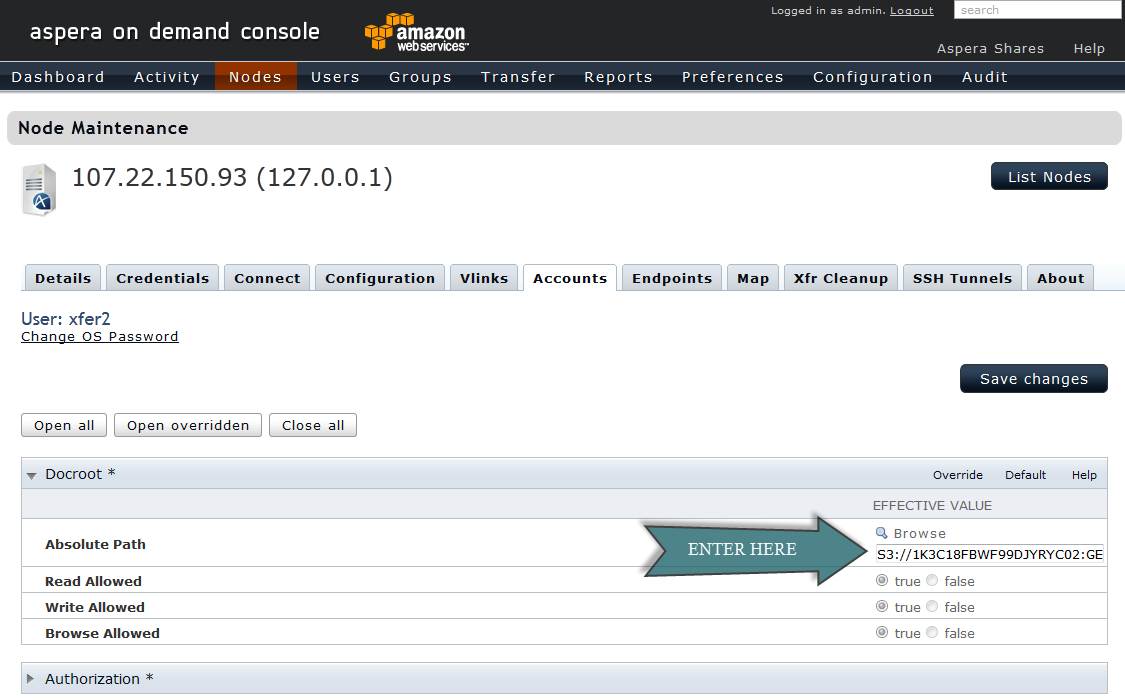
Click on the Save Changes button.
-
Test your configuration.
If you have licensed Aspera Server On-Demand, you can perform a test transfer using an Aspera client to the account that was configured with the S3 docroot in Step 3.
If you have licensed the Application platform (which includes Shares), you need to configure your new S3 node within Shares. To do so, log into Shares as Admin, and add a new node by clicking on the + symbol next to the NODES menu heading.
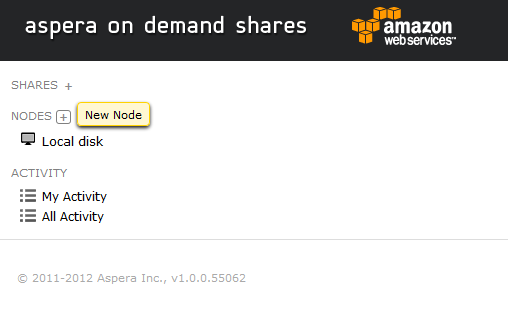
Then, input the underlined settings depicted in the screenshot below. Note that the API password for xfer2 is the Instance ID.
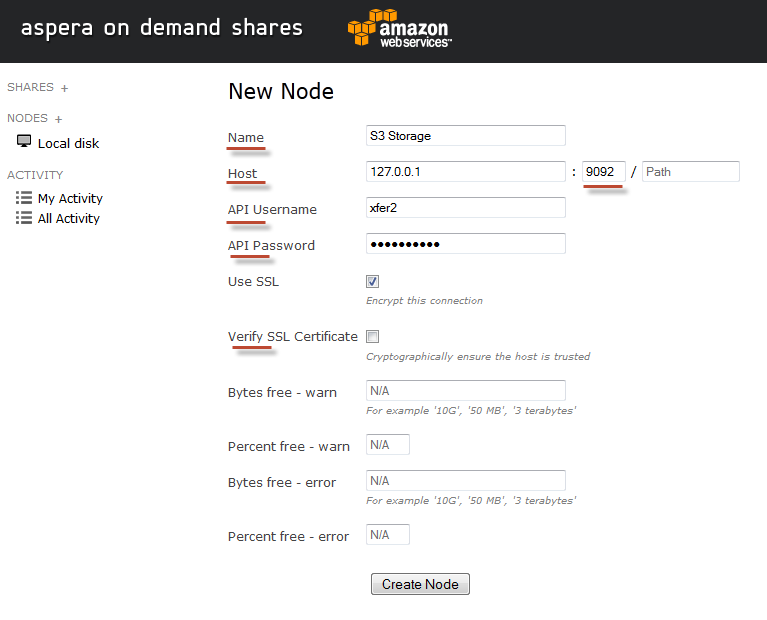
Field Description Name A description of the node. Host The node computer's hostname or IP address, along with a port and path (if applicable). The "port" field represents the port on which the node service is running; which, by default, is 9092. The "path" field is an advanced feature used for URL proxying. In nearly all cases, you may leave this field blank. API Username The node API username that you created when you set up Enterprise Server on your node machine. Note that this user is kept in the redis database for authentication between the Shares application and the node service. API Password The node API password that you created when you set up Enterprise Server on your node machine. Use SSL To encrypt the connection to the node using SSL, enable this box. Although the node is configured to use Aspera's pre-installed, self-signed certificate (/opt/aspera/etc/aspera_server_cert.pem), you can use your own certificate by replacing the files located in the following directories: - /opt/aspera/shares/conf/cert.key
- /opt/aspera/shares/conf/cert.pem
To generate a new certificate, follow the instructions provided in the topic "Generate an SSL Certificate" and use the OpenSSL command-line binary (/opt/aspera/shares/bin/openssl).
IMPORTANT NOTE: After generating a new certificate, you must create a “cert.pem” file that contains both the private key and the certificate. To do so, copy and paste the entire body of the key and cert files into a single text file (i.e. paste the private key, the certificate, and then save the file as "your_cert.pem").
Verify SSL Certificate To verify the SSL certificate, enable this box. Bytes free - warn If you would like to receive a warning message when the node has equal to or less than a certain number of storage bytes free, then enter that number into this field. You can input the number as G, MB, terrabytes and bytes. Percent free - warn If you would like to receive a warning message when the node has equal to or less than a certain percent of its storage free, then enter that percentage into this field. Bytes free - error If you would like to receive an error message when the node has equal to or less than a certain number of storage bytes free, then enter that number into this field. You can input the number as G, MB, terrabytes and bytes. Percent free - error If you would like to receive an error message when the node has equal to or less than a certain percent of its storage free, then enter that percentage into this field. Click the Create Node button when finished.
-
Verify the S3 storage node.
To verify the new node, go to Home and click the S3 Storage node.
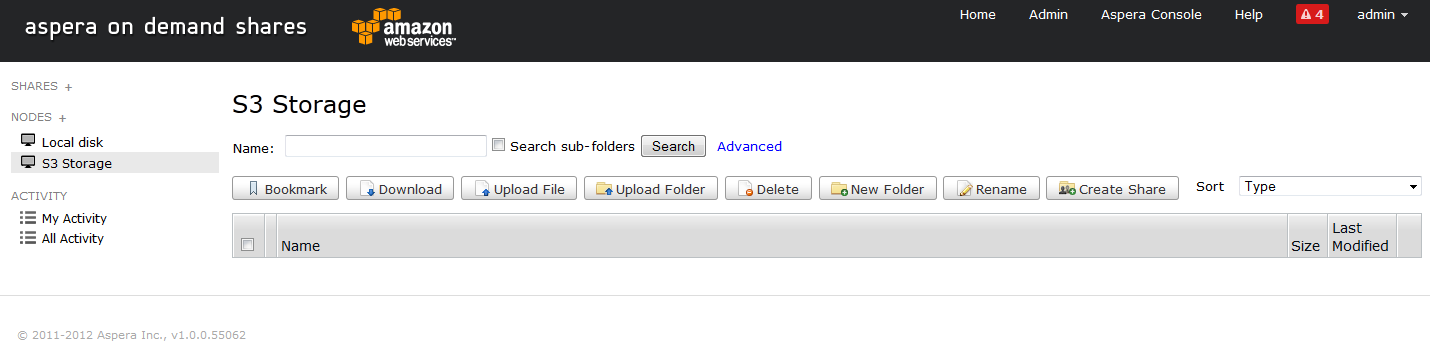
Laslty, confirm that you are able to access the contents of your S3 bucket. For additional instructions on using Shares, please view the complete Administrator's Guide.