HTTP fallback serves as a secondary transfer method when the Internet connectivity required for Aspera accelerated transfers (i.e., UDP port 33001, by default) is unavailable. When HTTP fallback is enabled and UDP connectivity is lost or cannot be established, the transfer will continue over the HTTP protocol (or HTTPS protocol, if configured).
NOTE ON ENCRYPTION-AT-REST: When a transfer falls back to the HTTP (or HTTPS) protocol, Encryption-at-Rest is no longer supported. If fallback occurs while downloading, then--despite entering a passphrase--the files will remain encrypted (i.e., enveloped). If HTTP fallback occurs while uploading, then--despite entering a passphrase--the files will NOT be encrypted (i.e., enveloped).
NOTE ON HTTPD: Ensure that your HTTP daemon (Aspera HTTPD) is running with sufficient privileges, so that it can modify file ownership.
-
Turn on HTTP/HTTPS Fallback
Open the following configuration file with a text editor:
OS Version File Location 32-bit Windows C:\Program Files\Aspera\Enterprise Server\etc\aspera.conf 64-bit Windows C:\Program Files (x86)\Aspera\Enterprise Server\etc\aspera.conf /Library/Aspera/etc/aspera.conf
/opt/aspera/etc/aspera.conf
/ifs/.ifsvar/aspera/etc/aspera.conf
Within the "<WEB" section, locate and confirm the following entries:
<WEB ... HttpFallback = "yes" <!-- Yes to turn on; No to turn off --> HttpFallbackPort = "8080" <!-- Default: 8080 --> HttpsFallbackPort = "8443" <!-- Default: 8443 --> />
If you modify any settings within aspera.conf, it is recommended that you run the following command to validate your updated configuration file.
asuserdata -v
-
Start Aspera HTTPD
You must start the service "Aspera HTTPD." You can do so within the Computer Management window, which is accessible via Manage > Services and Applications > Services.
You must start the process "asperahttpd." To do so, open a Terminal window and run the following command:
You must start the process "AsperaHttpd." To do so, open a Terminal window and run the following command:
$ /etc/init.d/asperahttpd start
$ sudo /Library/StartupItems/AsperaHttpd/AsperaHttpd start
-
Confirm HTTP Fallback settings
You may configure HTTP Fallback in the Aspera Enterprise/Connect Server GUI or modify aspera.conf. To review your HTTP Fallback settings within the GUI, launch your Enterprise/Connect Server application and click Configuration. Then, select the Global tab within the left panel and the HTTP Fallback tab in the main window.
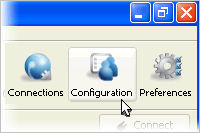
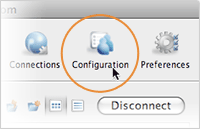
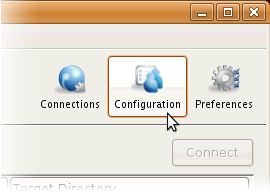
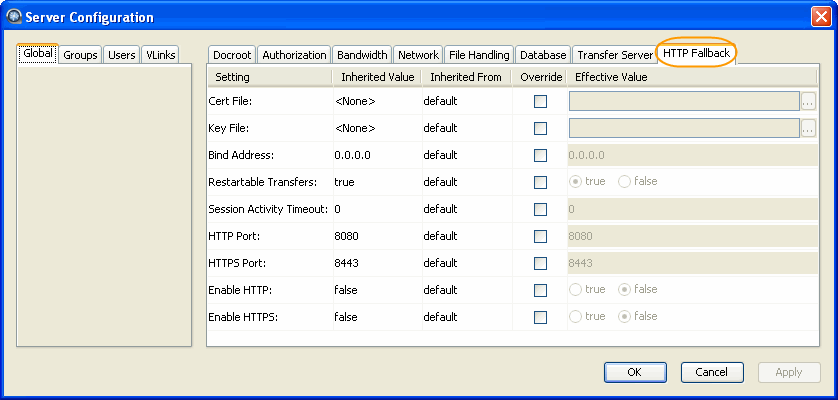
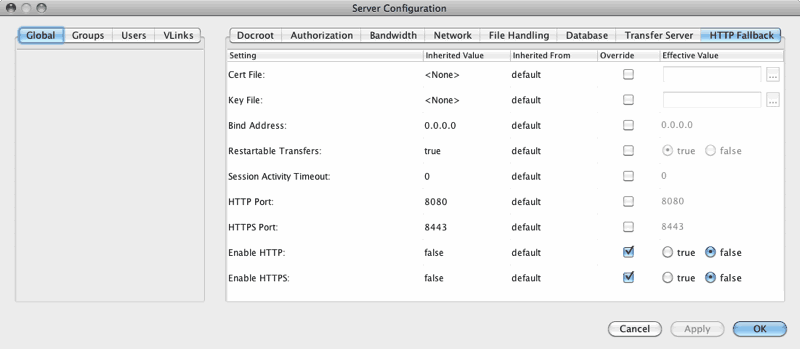
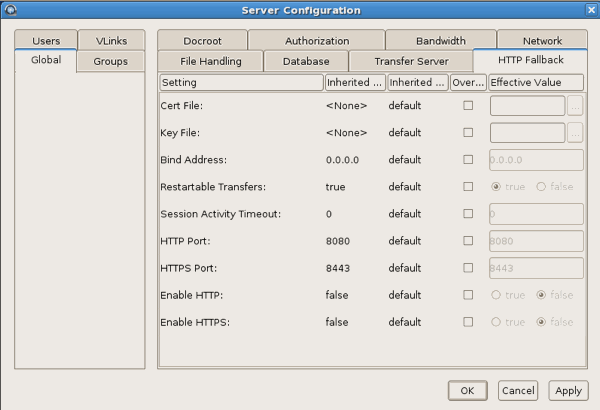
Ensure that the HTTP Fallback settings reflect the description(s) below.
- Enable HTTP is set to true.
- Enable HTTPS is set to true (if you want to allow fallback over HTTPS).
- Verify that the value shown for HTTP Port matches that which is displayed in the aspera.conf file, under the "<WEB" section (default: 8080). Refer to Step 1 for additional information.
- Verify that the value shown for HTTPS Port matches that which is displayed in the aspera.conf file, under the "<WEB" section (default: 8443). Refer to Step 1 for additional information.
To enable HTTP Fallback by modifying your configuration file, start by locating and opening aspera.conf.
/opt/aspera/etc/aspera.conf
Update your HTTP Fallback settings within aspera.conf as shown in the example below. Set enable_http and, if you want to allow HTTPS fallback, enable_https to true, as well as specify port numbers for http_port and https_port. The values for http_port and https_port must match the HttpFallbackPort and HttpsFallbackPort values set within the "<WEB" section of aspera.conf (8080 and 8443, respectively). Refer to Step 1 for additional information.
<CONF version="2"> ... <http_server> ... <enable_http>true</enable_http> <!-- Enable HTTP --> <enable_https>true</enable_https> <!-- Enable HTTPS --> <http_port>8080</http_port> <!-- HTTP port --> <https_port>8443</https_port> <!-- HTTPS port --> ... </http_server> </CONF>If you modify any settings within aspera.conf, it is recommended that you run the following command to validate your updated configuration file.
asuserdata -v
-
Review additional HTTP Fallback settings
Additional HTTP Fallback options are available for your review and/or modification. The following table describes all options that are available within the GUI's HTTP Fallback configuration page:
The following sample template and description table displays all HTTP Fallback options within aspera.conf:
<CONF version="2"> ... <http_server> <cert_file> </cert_file> <!-- Cert file --> <key_file> </key_file> <!-- Key file --> <bind_address>0.0.0.0</bind_address> <!-- Bind Address --> <restartable_transfers>true</restartable_transfers> <!-- Restartable Transfers --> <session_activity_timeout>1</session_activity_timeout> <!-- Session Activity Timeout --> <enable_http>true</enable_http> <!-- Enable HTTP --> <enable_https>true</enable_https> <!-- Enable HTTPS --> <http_port>8080</http_port> <!-- HTTP port --> <https_port>8443</https_port> <!-- HTTPS port --> </http_server> </CONF>If you modify any settings within aspera.conf, it is recommended that you run the following command to validate your updated configuration file.
asuserdata -v
# Field Description Values Default 1 Cert File The absolute path to an SSL certificate file. If left blank, the default certificate file that came with your Aspera Enterprise Server will be used. file path blank 2 Key File The absolute path to an SSL key file. If left blank, the default certificate file that came with your Aspera Enterprise Server will be used. file path blank 3 Bind Address This is the network interface address on which the HTTP Fallback Server listens. The default value 0.0.0.0 allows the Aspera HTTP Fallback Server to accept transfer requests on all network interfaces for this node. Alternatively, a specific network interface address may be specified. valid IPv4 address 0.0.0.0 4 Restartable Transfers Setting this to true allows interrupted transfers to resume at the point of interruption. - true
- false
true 5 Session Activity Timeout Any value greater than 0 sets the amount of time, in seconds, that the HTTP Fallback Server will wait without any transfer activity before canceling the transfer. Notice that this option cannot be left at 0, otherwise interrupted HTTP Fallback sessions will get stuck until server or asperacentral is restarted. positive integer - 6 HTTP Port The port on which the HTTP server listens. Valid port numbers range between 1 and 65535. positive integer 8080 7 HTTPS Port The port on which the HTTPS server listens. Valid port numbers range between 1 and 65535. positive integer 8443 8 Enable HTTP Enables the HTTP Fallback Server that allows failed UDP transfers to continue over HTTP. - true
- false
false 9 Enable HTTPS Enables the HTTPS Fallback Server that allows failed UDP transfers to continue over HTTPS. - true
- false
false -
Specify a token encryption key for HTTPS fallback (if HTTPS fallback is enabled)
IMPORTANT NOTE: The token encryption key is the secret text phrase that is used to authorize transfers configured to require a token (including transfers that fallback to HTTPS).
In the application ( Start menu > All Programs > Aspera > Enterprise Server > Enterprise Server Macintosh HD > Applications > Aspera Enterprise Server ), click Configuration and navigate to Global > Authorization. Check the option for Token Encryption Key and enter a key-string of your choice (in the example below, the string "secret" is used).

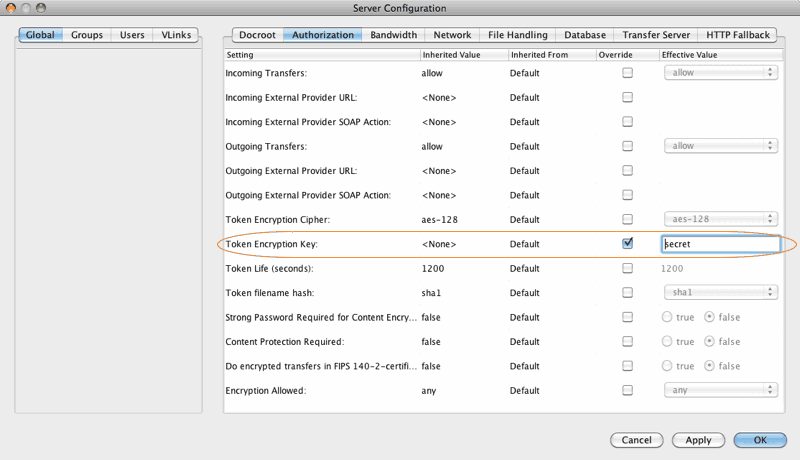
You may specify a token encryption key in the Aspera Enterprise/Connect Server GUI or modify aspera.conf. To configure your token encryption key within the GUI, launch your Enterprise/Connect Server application and click Configuration. Navigate to Global > Authorization, check the option Token Encryption Key and enter a key string of your choice (in the example below, the string "secret" is used).
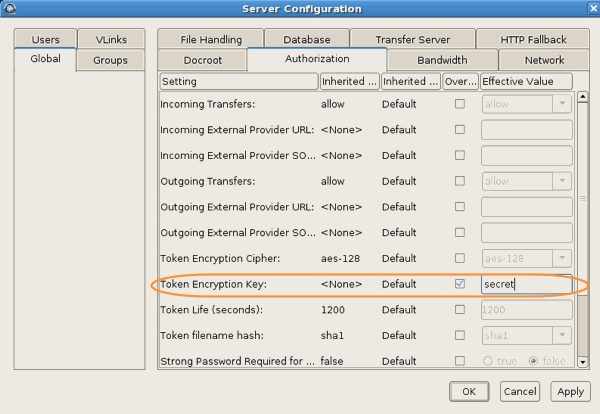
To specify the token encryption key in command line, open aspera.conf with a text editor (located in /opt/aspera/etc/aspera.conf), and add or update the authorization section's encryption_key (in the example below, the string "mySecret" is used; however, it can be any phrase):
<CONF version="2"> ... <default> <authorization> ... <token> <encryption_key>mySecret</encryption_key> </token> </authorization> </default> ... </CONF> -
(Optional) Utilize asconfigurator to update HTTP Fallback settings
You may also use the asconfigurator command line tool to configure HTTP Fallback. Use the option -F and specify the HTTP Fallback configuration with set_http_server_data;. You will need to append the options with values and enclose them in quotes. The syntax is as follows:
asconfigurator -F "set_http_server_data; <option_name>, <value>"
For example, to enable HTTP Fallback (enable_http, true) and use port 8085 (http_port, 8085), use the following syntax:
$ asconfigurator -F "set_http_server_data; enable_http,true; http_port,8085"
To reset the settings, use the AS_NULL value. For example, to reset the enable_http, use the following syntax:
$ asconfigurator -F "set_http_server_data; enable_http,AS_NULL"
To view current settings, use the following command:
$ asuserdata -b -t
-
Restart Aspera Central and Aspera HTTPD to apply new settings
If you have modified your settings in command line, run the following commands to restart Aspera Central and Aspera HTTPD:
$ /etc/init.d/asperacentral restart $ /etc/init.d/asperahttpd restart
OS Command Solaris $ /etc/init.d/asperacentral restart $ /etc/init.d/asperahttpd restart
FreeBSD $ /etc/rc.d/asperacentral restart $ /etc/rc.d/asperahttpd restart