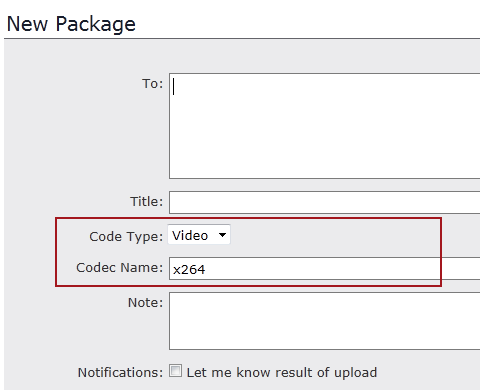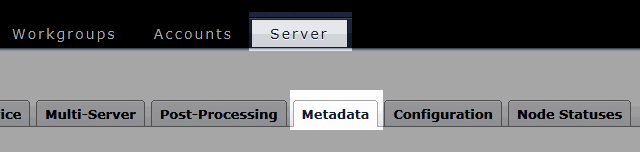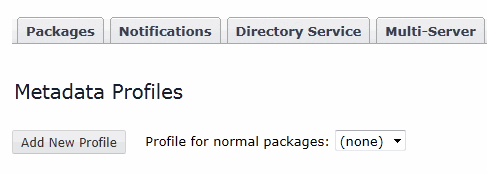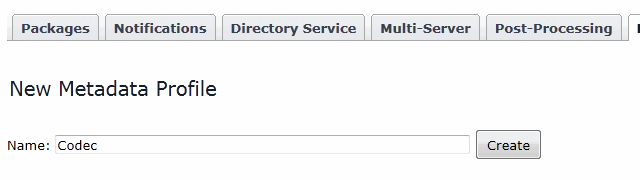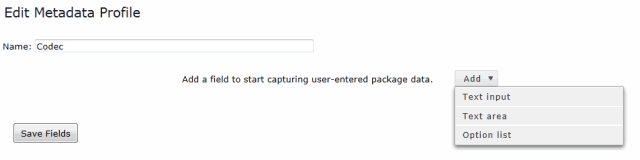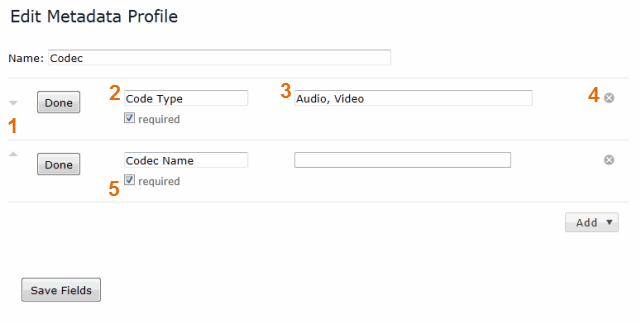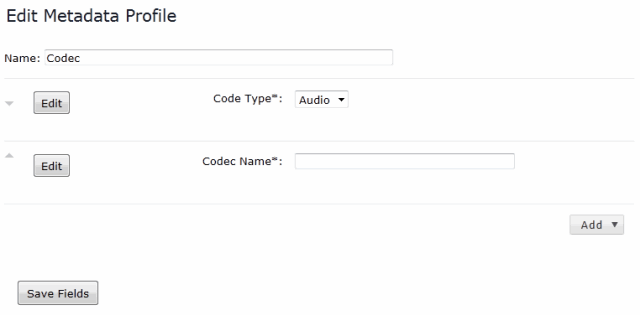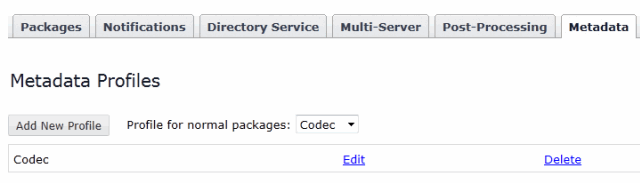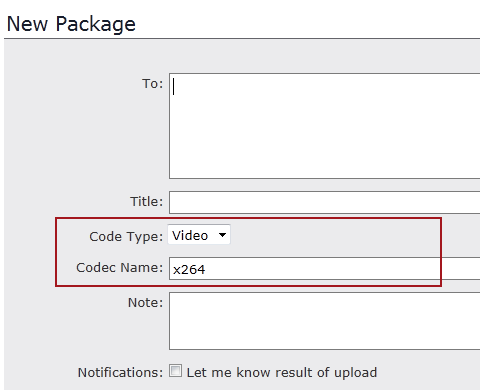The Metadata tab enables Administrators to create multiple metadata profiles (for normal and dropbox package submissions) instead of being limited to a single, global profile. An Administrator can designate which metadata profile each Dropbox's "Submit Package" page will use, as well as which profile the normal "New Package" screen will use. Admins can also elect to assign "(none)" as a metadata profile in cases where no metadata fields are desired. To create, view and edit metadata profiles, start by going to .
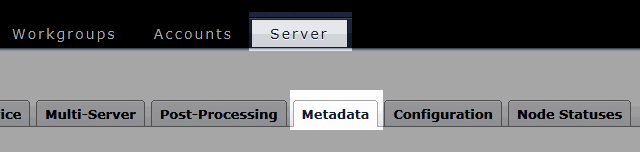
On the Metadata Profiles page, any profiles that you have previously created will be available under the Profile for normal packages drop-down list.
-
To create a new profile, click the Add New Profile button.
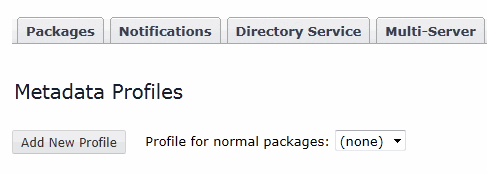
-
Name your new profile and click the Create button.
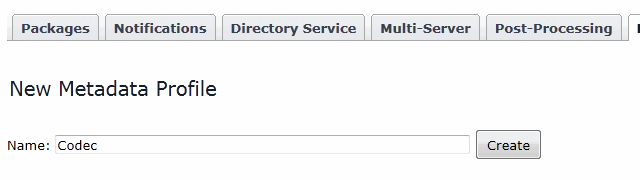
Once you have clicked Create button, you will be prompted to select the metadata type from the Add a field to start capturing user-entered package data drop-down list. Select Text input to create a single-line text field, Text area to create a multi-line text field and Option list to create a radio button-based options list.
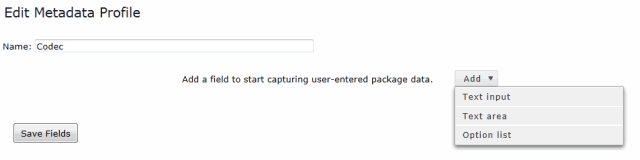
NOTE: You can add more than one metadata field.
-
Modify the field template
Each field option has a template associated with it. Using the template, you can modify a field's label and, for the Option list metadata field, its options. Once the template appears, click the Edit button to launch edit mode.
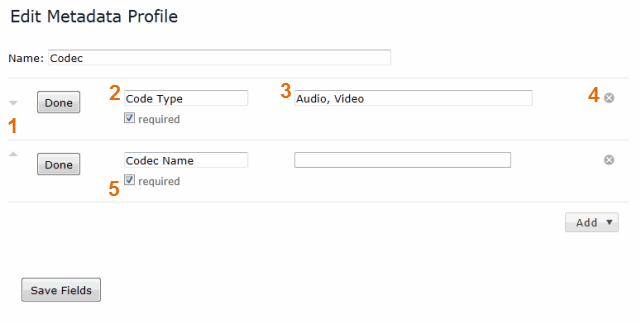
| # |
Description |
| 1 |
Use the arrows to re-order multiple metadata fields. |
| 2 |
Enter the metadata field's label. This label will appear next to the field on the package send form. |
| 3 |
If this is an options list, enter multiple options that are separated by commas (,). |
| 4 |
Use the "x" icons to delete fields. |
| 5 |
If the field is required, check Required. |
-
When finished editing your metadata field(s), click the Done button next to the corresponding field and then click Save Fields.
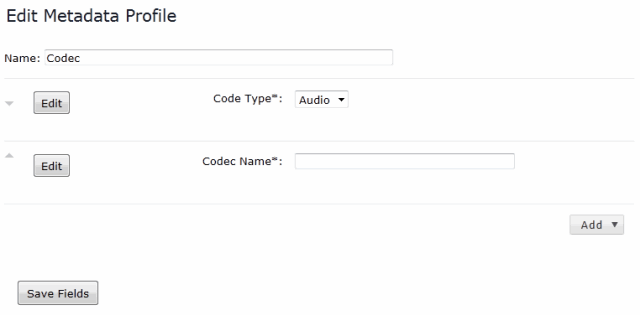
You will now see the new metadata profile listed on your Metadata
Profiles page (along with any other profiles that you have created).
From here, you can perform the following functions:
- Edit your profile
- Delete your profile
- Select a profile as your normal packages default metadata template (via
the Profile for normal packages drop-down
list).
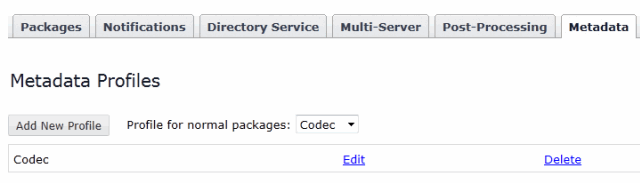
When sending a normal package, you will see the new metadata fields on
the New Package page.