Workgroups and Dropboxes are listed under Workgroups, along with the number of associated members (see link on right side of table). To add/remove members to a dropbox or workgroup, as well as to add members via a Directory Service (DS) group that you have imported into Faspex, click the dropbox/workgroup row's corresponding members link.
- Adding a Directory Service (DS) Group to a Workgroup or Dropbox
-
IMPORTANT NOTE: You must first import the DS Group into Faspex by following the instructions in the topic Directory Service.
- If a DS Group is available, it will appear in the Directory Service Groups drop-down list. Select the DS Group that you want to add to the workgroup or dropbox and click the Add Group button.
- Once the group is added, it will appear in the directory service groups list. In addition, members of the added DS Group will automatically appear under the members list.
- For dropboxes, you can manage DS group options by clicking the DS groups actions... drop-down list. Select from any one of the following options: Set standard access, Set submit-only access and Remove.
- For dropboxes and workgroups, you can manage DS member options by checkmarking the appropriate member(s) and clicking the Members actions... drop-down list. For details on available actions, please refer to Step 3 in the appropriate section below.
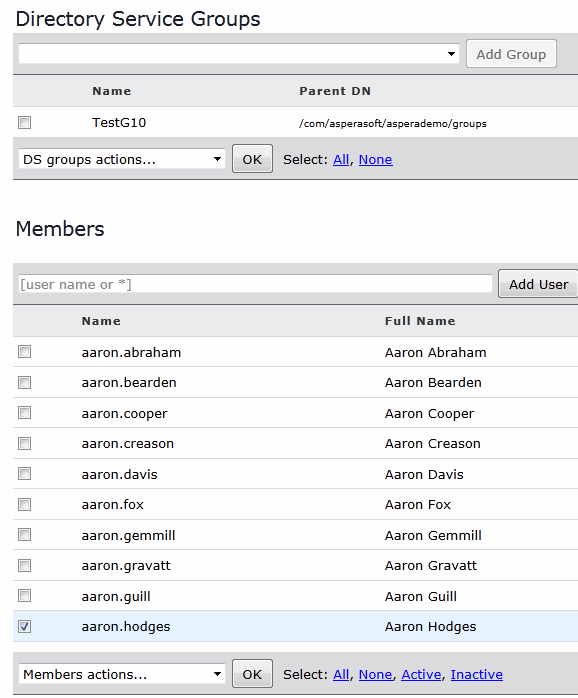
- Adding/Editing Workgroup Members (Faspex User Accounts and DS User Accounts)
-
- Type in the user's name and click the Add User button. If you want to create a new user to add to the workgroup, click the Create new user link. For more information on creating new users, please see the topic Creating a New Faspex User. Note that if your Faspex server has Directory Services configured and you have imported one or more DS groups, then you can also add the DS users or groups. For more information about configuring DS, please refer to the topic Directory Service.
- Once the account(s) are added, they will appear in the workgroup membership list.
- You can manage workgroup members by checkmarking the appropriate member(s) and clicking the Members actions... drop-down list. Select from any one of the following options: Set standard access, Set as workgroup admin, Deactivate, Activate and Remove. A deactivated member cannot perform workgroup functions; however, the account will remain in the workgroup list. A removed member will be deleted from the workgroup list, but will remain a Faspex user.
IMPORTANT NOTE: A workgroup administrator can create regular users, and add or remove other members to/from the workgroup. Standard access includes uploading and downloading packages to/from the workgroup.
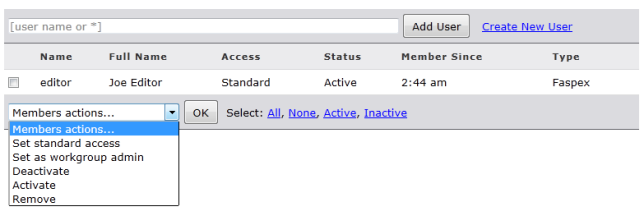
- Adding/Editing Dropbox Members (Faspex User Accounts and DS User Accounts)
-
- Type in the user's name and click the Add User button. If you want to create a new user to add to the dropbox, click the Create new user link. For more information on creating new users, please see the topic Creating a New Faspex User. Note that if your Faspex server has Directory Services configured and you have imported one or more DS groups, then you can also add the DS users or groups. For more information about configuring DS, please refer to the topic Directory Service.
- Once the account(s) are added, they will appear in the dropbox membership list. For information on adding outside submitters, please see below.
- You can manage dropbox members by checkmarking the appropriate member(s) and clicking the Members actions... drop-down list. Select from any one of the following options: Set standard access, Set submit-only access, Set as dropbox admin, Deactivate, Activate and Remove. A deactivated member cannot perform dropbox functions; however, the account will remain in the dropbox list. A removed member will be deleted from the dropbox list, but will remain a Faspex user.
IMPORTANT NOTE: A dropbox administrator can create regular users, and add or remove other members to/from the dropbox. Standard access includes uploading and downloading packages to/from the dropbox. Submit-only access limits users to only being able to submit to the dropbox, without being able to download.
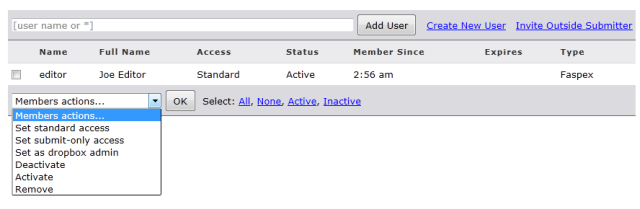
If your dropbox configuration allows it, you can also click the Invite Outside Submitter link to send an invitation to a non-Faspex user.

You must complete the following fields to invite an outside submitter to the dropbox:
Field Description Email Address The outside submitter's email address (this is where the invitation will be sent). Submission link expires - After one successful upload: The outside submitter can only submit one package.
- On a specific date: The outside submitter has until the date selected to submit to the dropbox.
- Never: The link will work as long as the dropbox exists, or until the outside submitter is removed from the dropbox.
WARNING: When outside submitters are invited to access a dropbox, they are not prevented from sharing the upload link with others. Aspera records the IP address used to submit packages; however, Faspex Server cannot verify that the person who is using the link is actually the intended invitee. If this is a concern to your organization, then you can identify one of two security options when sending an invitation to an outside submitter: the submission link expires after one successful upload COMPLETION or the submission link expires on a specific date. Note that for the case of expiration after the completion of a successful upload, it is possible for an outside submitter to initiate parallel uploads using a single link; thereby submitting multiple packages.
Click Save (sends invitation email) to complete this process. For information on customizing your invitation email templates, please refer to the topic Notifications.