As a Faspex Server Administrator, you can communicate with your users regarding various events using the Faspex "Notifications" feature. This topic describes the types of notifications available within Faspex. To get started, go to within the Faspex Web UI.

The following notification options appear on the left-side of the screen:
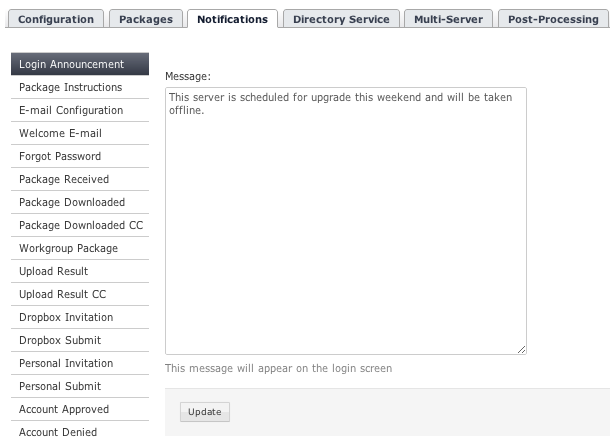
IMPORTANT NOTE: Notification types 4 through 17, below, utilize the same editing interface and only vary in content. When you select one of these notification types, you can edit its respective content by clicking the Customize Using Template or Edit HTML links. The Customize Using Template option enables you to create an email template using a form (which includes the ability to insert text strings), while the Edit HTML allows you to create an email template with HTML code. Do not use HTML or the < and > symbols when editing content via Customize Using Template! You will find a list of each notification type's available text strings below this table.
| # | Notification Type | Description |
|---|---|---|
| 1 | Login Announcement | Post an announcement for users on your organization's Faspex login page. Once saved, your announcement message will appear on the login page, as shown below. 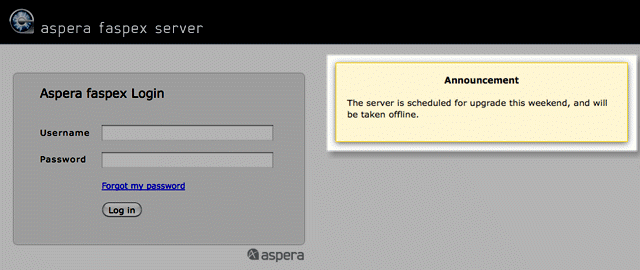 |
| 2 | Package Instructions | Post instructions for users who are sending new, normal packages (i.e., NOT dropbox packages). Once saved, your instructions will appear on the Faspex normal "New Package" screen (example is shown below). 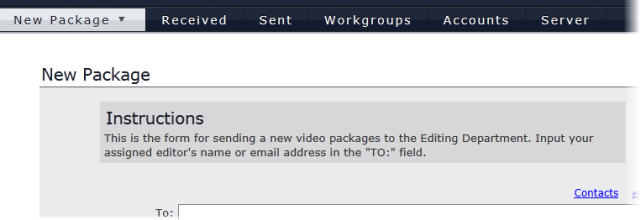
IMPORTANT NOTE: Dropbox package instructions can be created and/or edited from the menu (see the Instructions for submitters field in the topic Create and Manage Dropboxes). |
| 3 | E-mail Configuration | Input your email (SMTP) server settings for sending notifications from Faspex. Settings include the following:
IMPORTANT NOTE ON TLS: Faspex will confirm whether or not the name in your TLS security certificate matches your mail server's configured address (fully qualified domain name and/or IP address). If it does not, you will receive an error. If your fully qualified domain name does not resolve with your internal DNS, you must add the IP address and name to your /etc/hosts file (or ensure the name resolves using DNS). 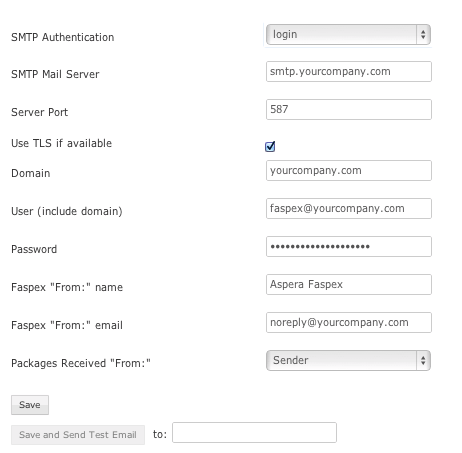
IMPORTANT NOTE: If your Faspex Server is configured to identify itself by IP address (rather than by domain name), then the URLs in your notification emails will contain an IP address (e.g. "https://10.0.0.1/aspera/faspex"). Some Web-based email services (e.g. Yahoo or Ymail, Hotmail, etc.) have been known to automatically flag emails containing IP address links as "Spam," and will move them to your Junk/Spam folder. For this reason, Aspera recommends creating a domain name for your Faspex Server. If you do not have a domain name immediately available, then you can initially configure Faspex with an IP address and then change it to use a domain name later. If you know that you will not be setting up a domain name, then make sure that users add your Faspex "From" email address (e.g. faspex_admin@yourcompany.com) to their address book and/or contact list. Doing so typically "white-lists" the address so that emails from your Faspex Server are not automatically flagged and routed to your users' Junk/Spam boxes. To debug your SMTP server settings, enter your email address in the Save and Send Test Email text field, and click the button to send a test email. |
| 4 | Welcome E-mail | Informs a user that his or her account is ready for use, and includes steps to get started. Jump to text strings. |
| 5 | Forgot Password | Allows a user to reset his or her password. A user can request to have this email sent from the login screen. Jump to text strings. |
| 6 | Package Received | Informs users when they receive packages. Jump to text strings. |
| 7 | Package Downloaded | Informs users when a sent package has been downloaded. Jump to text strings. |
| 8 | Package Downloaded CC | Informs anyone CC'd on a package download when someone downloads the package. Jump to text strings. |
| 9 | Workgroup Package | Informs users when packages are sent to workgroups they belong to. Jump to text strings. |
| 10 | Upload Result | Sent to a package sender or dropbox submitter when the upload ends, providing information on whether it completed successfully or not. Jump to text strings. |
| 11 | Upload Result CC | Sent to anyone CC'd on a package upload, providing information on whether it completed successfully or not. Jump to text strings. |
| 12 | Dropbox Invitation | Sent to outside users when invited to submit to a dropbox. Jump to text strings. |
| 13 | Dropbox Submit | Sent when an outside user submits a package to a dropbox. Jump to text strings. |
| 14 | Personal Invitation | Sent to outside users after submitting their email address via the public URL feature. This invitation contains a private URL for package submission. Jump to text strings. |
| 15 | Personal Submit | Sent to outside users after they have submitted a package via a user's or workgroup's public URL. It also provides them with information for checking their package status. Jump to text strings. |
| 16 | Account Approved | Prompts new, self-registered users to activate their accounts by resetting the password. Jump to text strings. |
| 17 | Account Denied | Sent to an account requester when the requested account has been denied by an Administrator. Jump to text strings. |
- Welcome E-mail
-
Variable Description USER_NAME Email recipient's full name LOGIN Email recipient's login (user account) name. SERVER_ADDRESS Faspex Server name or IP address - Forgot Password
-
Variable Description USER_NAME Email recipient's full name LOGIN Email recipient's login (user account) name. - Package Received
-
Variable Description SENDER_NAME Sender's full name SENDER_EMAIL Sender's email address SENDER_LOGIN Sender's login (user account) name USER_NAME Email recipient's full name PACKAGE_NAME Package name PACKAGE_URL Package's download URL PACKAGE_DATE Package's sent date PACKAGE_SIZE Size of the data in the package PACKAGE_FILES Number of files in the packag. PACKAGE_NOTE Message associated with the package - Package Downloaded and Package Downloaded CC
-
Variable Description DOWNLOADER_EMAIL Downloader's email address DOWNLOADER_NAME Downloader's full name DOWNLOADER_LOGIN Downloader's login (account user) name SENDER_NAME Sender's full name PACKAGE_NAME Package name PACKAGE_URL Package's download URL PACKAGE_DATE Package's sent date PACKAGE_SIZE Size of the data in the package PACKAGE_FILES Number of files in the package PACKAGE_NOTE Message associated with the package - Workgroup Package
-
Variable Description USER_NAME Recipient's full name WORKGROUP_NAME Name of the workgroup that the package was sent to SENDER_NAME Sender's full name SENDER_EMAIL Sender's email address SENDER_LOGIN Sender's login (user account) name PACKAGE_NAME Package name PACKAGE_URL Package's download URL PACKAGE_DATE Package's sent date PACKAGE_SIZE Size of the data in the package PACKAGE_FILES Number of files in the package PACKAGE_NOTE Message associated with the package - Upload Result and Upload Result CC
-
Variable Description SENDER_EMAIL Sender's email address PACKAGE_NAME Package name PACKAGE_DATE Package's sent date PACKAGE_SIZE Size of the data in the package PACKAGE_FILES Number of files in the package PACKAGE_NOTE Message associated with the package UPLOAD_RESULT The result of the dropbox submission upload STATUS_URL URL to check package upload status STATUS_LINK Link to check package upload status - Dropbox Invitation
-
Variable Description EMAIL Email address of the invited outside email user DROPBOX_NAME Dropbox to which the outside email user was invited DROPBOX_URL The URL that the outside email user can use to send packages to the dropbox DROPBOX_LINK HTML link that the outside email user can use to send packages to the dropbox - Dropbox Submit
-
Variable Description DROPBOX_NAME Dropbox to which the outside email user was invited PACKAGE_NAME Package name PACKAGE_DATE Package's sent date PACKAGE_NOTE Message associated with the package STATUS_URL URL to check package upload status - Personal Invitation
-
Variable Description EMAIL Email address of the invited outside email user RECIPIENT_NAME Recipient who invited the outside email SUBMISSION_URL The URL that the outside email user can use to send a package SUBMISSION_LINK HTML link that the outside email user can use to send a package LINK_EXPIRATION_INFO If the submission link expires, a sentence describing when the link expires - Personal Submit
-
Variable Description RECIPIENT_NAME Name of the recipient of the sent package SENDER_EMAIL Email address of the sender PACKAGE_NAME Package name (for which relay failed) PACKAGE_NAME Package name PACKAGE_DATE Package's sent date PACKAGE_NOTE Message associated with the package STATUS_URL URL to check package upload status STATUS_LINK Link to check package upload status - Account Approved and Account Denied
-
Variable Description USER_NAME Full name of the e-mail recipient SERVER_ADDRESS Name or IP of the Faspex server LOGIN Login name of the e-mail recipient