Within the Faspex Server Web UI, go to to view and/or modify your server's security settings for Faspex user accounts, self registration, external senders and encryption.
Faspex Accounts
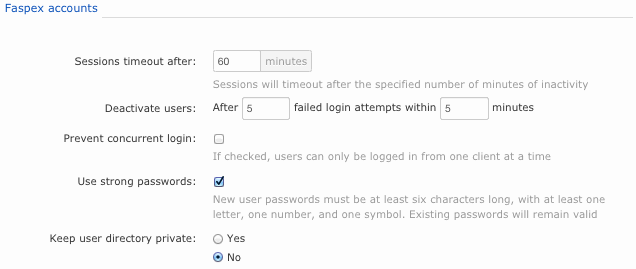
| Configuration Option | Description |
|---|---|
| Session timeout | Sessions will timeout after the specified number of minutes of inactivity. |
| Deactivate users | Deactivate the user account when login attempts fail under the specified circumstance. Note that deactivated Directory Service (DS) users will be reactivated on a subsequent sync with the DS server. |
| Prevent concurrent login (checkbox) | If enabled, users can only be logged in from one client at a time. |
| Use strong passwords (checkbox) | If enabled, requires newly created passwords to contain at least one letter, one
number and one symbol. Note that existing passwords will remain valid.
Administrators may also change the strong password criteria by editing the
faspex.yml file, which is located in the following directory:/opt/aspera/faspex/config/faspex.yml Inside faspex.yml, paste the following (where StrongPasswordRegex is the password criteria as a regular expression and StrongPasswordRequirements is the description that appears to the user underneath the field): StrongPasswordRegex: (?=.*[A-Z])(?=.*(\d|\W|_)).{7,}
StrongPasswordRequirements: "Password must meet this criteria..."
|
| Keep user directory private (Yes/No) |
When set to Yes, prevents a Faspex user (even if they have permissions to send to all Faspex users) from being able to see the entire user directory. You can override this setting on a user-by-user basis by editing their permissions. IMPORTANT NOTE: When the privacy setting is turned on (set to Yes), users who have been assigned the role of Workgroup Admin can still view the entire list of Faspex users via the Workgroup Members page. |
Registrations
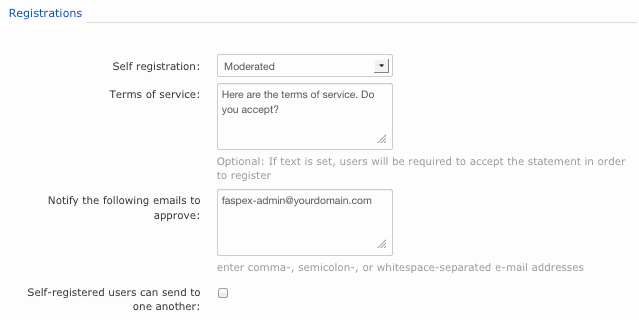
| Configuration Option | Description |
|---|---|
| Self registration | Determines if non-users can create or request user accounts. Choose between
none (not allowed),
moderated (an administrator must approve the
account before it is created), and unmoderated (once
a user registers, his or her account will be automatically created). If you
allow self-registration, the moderated setting is
recommeded for security.
SECURITY WARNING: If self-registration is enabled, then it could be utilized to find out whether a certain account exists on the server. That is, if you attempt to self-register a duplicate account, then you will receive a prompt stating that the user already exists. After a user self-registers (either moderated or unmoderated), his or her account will inherit the permissions of the configured template user and will automatically become members of designated workgroup(s). To configure the template user, go to . To set the workgroups that newly created users will join, click the workgroups link. Although self-registered users are not allowed to send packages to other self-registered users, by default, you can modify this setting by checkmarking the Self-registered users can send to one another checkbox. IMPORTANT NOTE: To prevent a self-registered account from having the same email address as a full Faspex user, Administrators can add a special option to faspex.yml. You will find faspex.yml in the following directory: /opt/aspera/faspex/config/faspex.yml Inside faspex.yml, within the "Production:" section, paste the following option and set it to true: EnforceSelfRegisteredUserEmailUniqueness: true |
| Terms of service | (Optional) If text is set, then users will be required to accept the statement in order to create an account. |
| Notify the following emails to approve | This field appears when moderated is selected, above. Input one or more email addresses to notify for moderation. Note that these email addresses are not validated against existing Faspex administrators and/or managers. |
| Self-registered users can send to one another | When checked, self-registered users will be allowed to send packages to other self-registered users. |
MODERATED SELF-REGISTRATION NOTE: If users are allowed to self-register, then they will see a Request an account link on the login page. After a user clicks this link and completes the form, then you (as the administrator) will be prompted under to Approve or Deny his or her account.
Outside email addresses
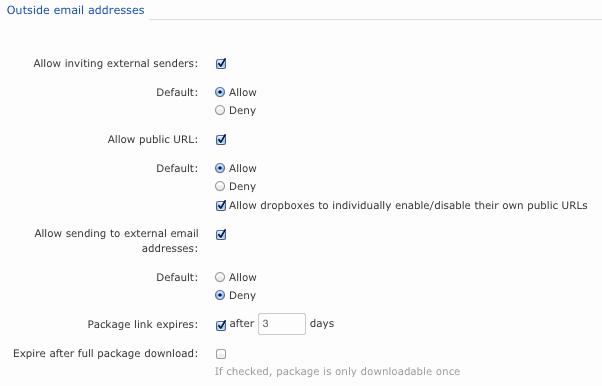
| Configuration Option | Description |
|---|---|
| Allow inviting external senders (checkbox) | When enabled, external senders (those who do not have Faspex accounts) can be invited to send a package. An Administrator can enable/disable this feature for specific users from the page, while still retaining the server-wide setting of enabled or disabled. Please refer to Create a New Faspex User for details on this user setting. |
| Allow public URL |
A Public URL can be used by external senders to submit packages to both registered Faspex users and dropboxes. The benefit of using a Public URL is in the time-savings, such that external senders no longer need to be individually invited to submit a package (although that functionality still exists). When a Public URL is enabled and posted to a an email, instant message, website, etc., the following workflow occurs:
Thus, when the field Allow public URL is enabled (e.g. set to Allow), the Public URL feature is turned on for all Faspex dropboxes and registered users. If the Allow dropboxes to individually enable/disable their own public URLs checkbox is enabled as well, then individual dropboxes can override the server setting and turn off this feature. Individual Faspex users, on the other hand, can override the Public URL server setting for their own accounts by going to and disabling the checkbox. IMPORTANT NOTE: An Administrator can enable/disable the Public URL feature for specific users from the page, while still retaining the server-wide setting of enabled or disabled. Please refer to Create a New Faspex User for details on this user setting. |
| Allow sending to external email addresses (checkbox) | Faspex packages can be sent to people who do not have Faspex accounts. When set to Allow, all Faspex users will be able to send to external email addresses, by default. When set to Deny, you must enable this behavior within each individual user account (by checking the option for Sending to external email in their account settings). Please refer to Create a New Faspex User for details on this user setting. |
| Package link expires (checkbox and text field) | When enabled, the package link will expire after the specified number of days. |
| Expire after full package download (checkbox) | If this checkbox is enabled, the package link will expire after one (1) download (which applies when the link is forwarded, as well). After the first download, the file(s) must be resent in a new package--via the Faspex Server--for the recipient to be able to download them again. |
Encryption
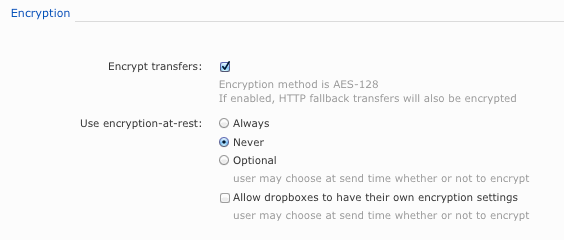
| Configuration Option | Description |
|---|---|
| Encrypt transfers (checkbox) | Enable this checkbox to encrypt your transfers (AES-128). If enabled, HTTP fallback transfers will also be encrypted. |
| Use Encryption-at-Rest (EAR) (radio buttons and checkbox) |
|
IMPORTANT NOTE: You must click the Update button to apply and save your changes.