This section explains how to configure the Outlook Add-in's settings for attachment size and download location. Start by opening Microsoft Outlook and selecting .
Figure 1. Outlook 2007
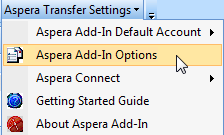
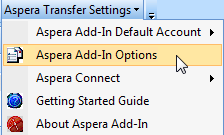
Figure 2. Outlook 2010
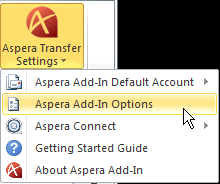
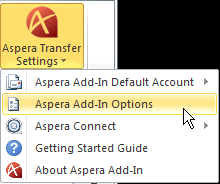
To configure your Outlook Add-in settings, first select the account that you wish to configure settings for, and then click the Settings tab.
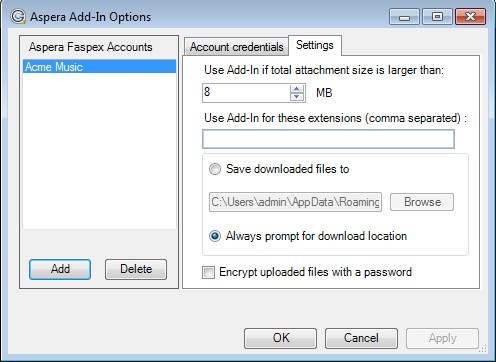
| Field | Description |
|---|---|
| Use Add-In if total attachment size is larger than (MB) | The total file attachment size must exceed this threshold (in Megabytes) in order for it to be sent through Faspex. Note that folder attachments will bypass the threshold and will always be sent through Faspex. |
| Use Add-in for these extensions (comma separated) | Enter file extensions (separated by commas) that will be sent through Faspex by default. For example, enter zip to send all zipfiles through Faspex. |
| Save downloaded files to | Save downloaded packages (via Microsoft Outlook) to the specified folder. |
| Always prompt for download location | Request to be prompted for the download location. |
| Encrypt uploaded files with a password | When this checkbox is marked, attachments are encrypted with a password on upload for content protection, regardless of the settings in Faspex or Connect. A recipient is then required to input that passphrase when downloading and decrypting the protected files. |
Click OK when you have finished.