With Aspera for SharePoint, the upload/download process is virtually the same as in SharePoint alone.
When Aspera for SharePoint is present, there are two main mechanisms for downloading
content: one is slightly easier, and the other is much faster:
- You can still download a file as you did before - by clicking its name directly
- but this does not make use of the advantages of an Aspera transfer.
or
- You can download the file quickly, using the Aspera controls as follows:
Downloading
Uploading
For uploading, the steps are similar:
- In your Document Library, click Files to show the Files ribbon.
- Click Aspera Upload.
- In the Upload files and folders dialog, click Add files or Add folders.
- Browse to the file or folder you want to upload; select it, and click Open.
- Finally, click Upload.
The Aspera Connect Transfers window opens, displaying the status of the upload operation.
An Alternative Method: ECB Menus
SharePoint's Edit Control Block, or ECB menu (![]() ) offers additional commands for
each file or folder.
) offers additional commands for
each file or folder.
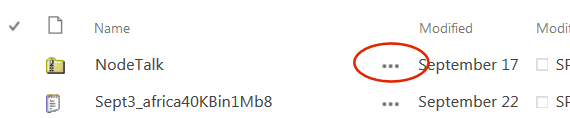
In addition to the Aspera controls in the Files ribbon, you can also use the ECB menus to access Aspera for SharePoint features.
To perform an Aspera download with this method:
- Select the item you want to download, then click its ECB menu.
- In the popup window that appears, click the ECB symbol again; then select Download Aspera Files and Folders.