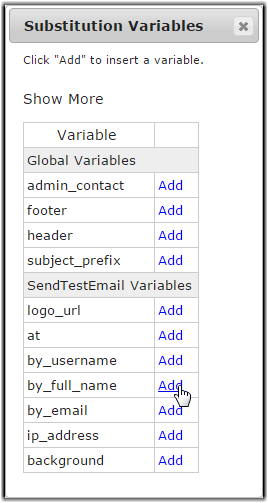IBM Aspera Shares comes with preconfigured notification templates.
The text of these templates can be customized to your specifications. Template
substitution variables are useful for creating reusable boilerplate text that can be
used across multiple email templates. To modify a template, create a new template by
copying one of the preconfigured templates and editing it. You cannot modify or
delete the preconfigured templates.
-
From the Admin page, click Email > Templates.
-
To view a template, click its name.
To return to the list of templates, click your browser's back button or
Email > Templates.
-
Click Copy to create a copy of the template you wish to
modify.
The copied template appears in the list with the name template_name
1 and is greyed out because it is not yet active.
-
Click the name of the new template to edit it.
-
To change the template name and subject line, click Edit
next to Details.
The default subject line includes the Template Substitution Variable
{{subject_prefix}}. To get more information about and use substitution
variables, click
Template Substitution Variables at the
bottom of the page and click
Show More in the pop-up
window. (Make the pop-up window small again by clicking
Show
Less). To insert a substitution variable, put your cursor where
you want the variable inserted in the text then click
Add
next to the variable in the Substitution Variables window.
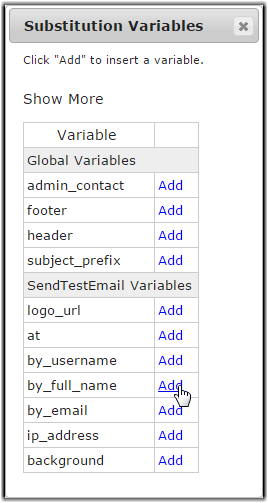
To create new variables or modify existing ones, see
Creating and Modifying Variables in Templates.
Important: You must click Save for your changes
to be saved.
-
To change the text of the email, click Edit next to
HTML Template and Plain
Template.
Email notifications always include the HTML and plain-text versions of the
message. Aspera recommends editing the plain-text version first, then copying
and pasting the edited text to the equivalent location in the HTML template.
The editing interface for the two can be open simultaneously. You may add
template substitution variables as described for editing template details.
Important: You must click Save under both
editing boxes for your changes to be saved.
-
Make the new template the default email notification.
Return to the Templates page and select
Active? and Default?. When
Default? is selected for the new template, it will
automatically be cleared for the original template.
Note: To delete a modified template, select a different template for the
default, clear Active?, then click
Delete. Click OK in the
pop up to confirm template deletion.