Before following the instructions below, keep the following information on hand:
- IdP Single Sign-On URL
- IdP Certificate Fingerprint
- IdP Certificate
-
In IBM Aspera Shares, go to Admin > Accounts >
Directories. Click Edit for the SAML Identity
Provider.
-
For the SAML IdP entry, click Edit.
The
Detail tab appears with the following form:
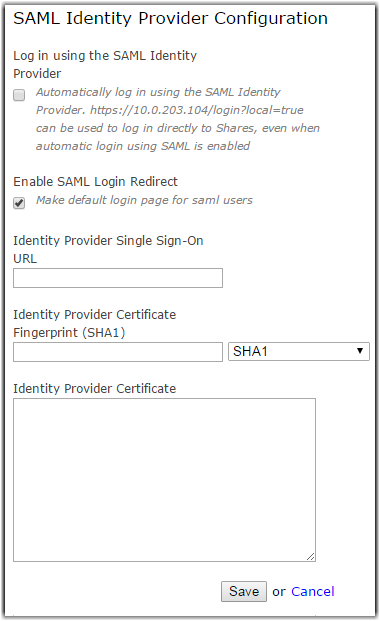
-
Select the check box Log in using the SAML Identity
Provider.
- Optional:
Enable SAML login redirection.
If enabled, entering the default
Shares URL will direct
users to the SAML login page. If disabled, the
Shares URL will
direct users to the local login page.
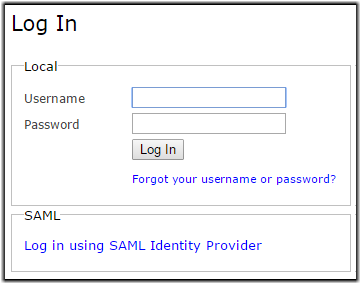
-
Enter the SAML
entry-point address provided by the IdP in the IdP Single Sign-On URL text box.
-
Enter the Identity Provider Certificate Fingerprint.
-
Enter the Identity Provider Certificate.
-
Click Save.
A Shares administrator can bypass the SAML login and
sign in with the regular login form by adding the local=true
parameter to the login URL, for example:
https://10.0.0.1/aspera/sharesconsole/login?local=true