Shares are listed under the SHARES section of the Home page.
Tip: Only the first 100 shares are shown in the left sidebar.
Clicking See all displays all shares. When you select a share that is
not one of the first 100 shares, it appears under a new section in the left sidebar called
"CURRENT SHARE".
Use the drop-down menu to the right of the share name to do the following
on a share: 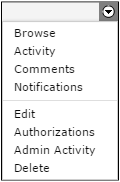
| Action | Description |
|---|---|
| Browse | Explore directories and files within a share. For details, see Browsing a Share. |
| Activity | A list of all activity that has occurred on the selected share appears. You can also search for activity based on tagged events or a date range. |
| Comments | A list of any comments that have been made about the share appears. You can also add your own comments. |
| Notifications | Set your preference for receiving notifications when new content has been added to your share. |
| Edit (Detail tab) | Open the share Detail view. Check the status by clicking Test. If the share is functioning properly, a message below the share name reads, "Status: OK. (Last checked X seconds ago.)" Change the values (set during configuration) in the fields and click Update Share to save your changes. For more details on the settings, see Creating a Share. To delete the share, click Delete. |
| Authorizations | Set authorization for browsing, file transfer, file operations, and notifications related to the share for existing users, groups, and directories. For more information on authorizations, see Authorizing Users to a Share |
| Admin Activity | A list of all admin activity that has occurred on the share. You may also search for activity based on tagged events or a date range. |
| Delete | Deletes the share. |