To configure your user account settings, click your username in the top right corner of the browser window and click Preferences.
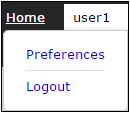
Click Edit next to the headers to change general settings such as your first and last name, your password, and your email address, as well as change your email notification options, configure your system display, and choose to suppress the Aspera Connect install dialog.
Email Settings
Note: All notifications are enabled by default.
| Setting | Description |
|---|---|
| Notify me when I am granted access to a new share | Receive an email whenever you are given access to a new share. |
| Notify me when a new transfer is completed to a share (and share notification is enabled) | Receive an email when new content has been added to your share. An admin must enable notifications for that share for you to receive an email. |
Display
| Setting | Description |
|---|---|
| Time Zone | The time zone for your system. |
| Date Order | The order that date, month, and year are displayed. |
| Date Delimiter | The punctuation used to separate the date, month, and year. |
| Time Format | Display a 12-hour time format or a 24-hour time format. |
| Number Delimiter | The punctuation used to denote the thousands place in a number. For example, if a
comma ( , ) is chosen as the delimiter then one thousand is displayed as "1,000".
Note: Number delimiter and separator cannot be the same.
|
| Number Separator | The punctuation used to denote the decimal place in a number. For example, if a
period ( . ) is chosen as the delimiter then ten and two-tenths is displayed as "10.2".
Note: Number delimiter and separator cannot be the same.
|
| Items Per Page | The number of items Shares will display per page. The default is 50. |
Connect Install Dialog
Each page of Shares checks for the presence of the . If Connect is missing, Shares prompts you to download the plug-in. To suppress Shares from prompting users to install Connect on each page, set the value to true.