Use bookmarks in Shares to save the location of a directory for quick and easy access. Saved bookmarks appear under the BOOKMARKS section in the left sidebar on the Home page. If you do not see BOOKMARKS, you do not have any saved bookmarks.
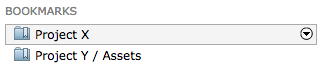
Creating a Bookmark
To create a bookmark, browse the Node or Shares directory you want to bookmark.
Select a directory and click the Bookmark button. If you do
not select a directory, clicking the Bookmark button
bookmarks the directory you are currently browsing.
Note: You can only bookmark
directories. If you select a file and click Bookmark,
Shares gives the following message: "Can only bookmark directories".
Managing Bookmarks
You can edit or delete bookmarks from the left sidebar. Hovering over a bookmark
reveals the drop-down arrow that allows you to perform the following
actions:
| Action | Description |
|---|---|
| Browse | Go to the directory saved by the bookmark. |
| Edit | Change the name of the bookmark. Note: You cannot change the
bookmark directory. To change the directory, you must delete this
bookmark and create a new bookmark from the desired
directory.
|
| Delete | Deletes the bookmark. |
Note: If you lose permission to browse a directory, bookmarks of those directories are
not automatically removed. You can still access the bookmark, though you can no
longer browse the directory.