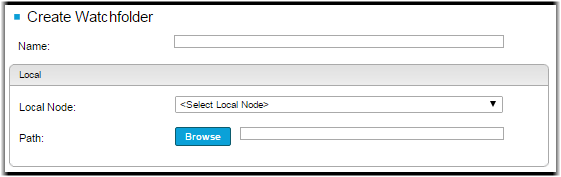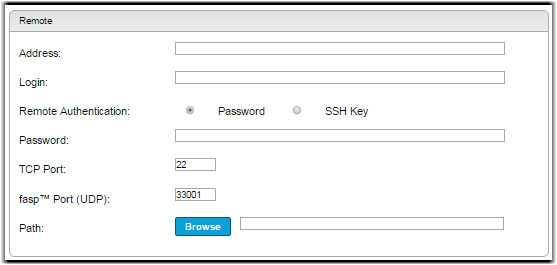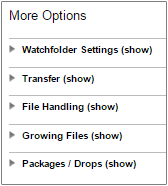A watchfolder automates file transfers from a source to a destination system. Files
are placed into a source folder and automatically transferred to the destination. It
runs from the client side only and does not require any additional software on the
destination system.
To configure a watchfolder, first add the source host to Console as a managed node. Then, follow the instructions below to create a new watchfolder.
Important: The source host must be properly
configured for watchfolders. For more information, see Setting Up Watchfolders.