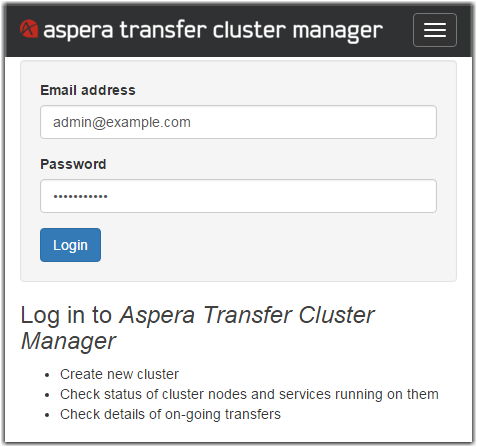The current generation of Cluster Console has only one admin login. If you need to
login through SSH, the user centos is available:
# ssh -i ~/.ssh/id_rsa -p 22 centos@IP_ADDRESSTo reset the admin password, SSH into the server and elevate the user to root. Edit the /opt/aspera/clusterconsole/utils/import-users.yml file with the new password. Save the file and then execute the /opt/aspera/clusterconsole/utils/import-users.sh script.