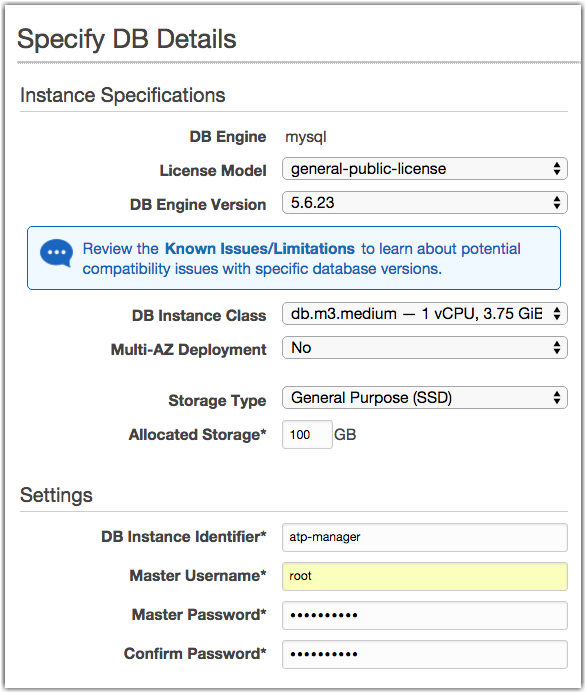The Aspera Cluster Manager requires a database. The AMI provided by Aspera has a
database and works out of the box, but for deployments where additional resilience is
required, Aspera recommends you deploy the Cluster Manager with the Amazon RDS database.
This option has the added benefit of an automatic backup and restore. If you configure
the Cluster Manager with an RDS database, it automatically backups the Cluster Manager
configuration and it is possible to restore the Cluster Manager using that database
configuration.
The Cluster Manager initialization process contains logic to auto-configure itself to use a remote database if the required configuration information is available on system initialization. The required database configuration information can be passed to the AMI during the launch process via the User Data fields. The same initialization process can be used to restore an AMI to connect and use an existing MySQL database. For more details on restoring the Cluster Manager, see Launching the Aspera Transfer Cluster Manager.