Security groups are virtual firewalls for your Amazon instances. In order for you
and the Aspera Transfer Cluster Manager to communicate with the cluster nodes, you must
open a few specific ports. The following describes how to create the transfer node
security group.
- Click EC2 under the Compute section. Select Security Groups from the NETWORK & SECURITY section on the left sidebar. Click Create Security Group.
- Name this security group atp-node.
- Select your VPC from the VPC drop-down menu.
-
Click Add Rule and create an inbound rule for each of
the ports and protocols listed below to enable connectivity from external
systems.
Type Protocol Port Range Source Custom TCP Rule TCP 443 (noded) Anywhere 0.0.0.0 Custom TCP Rule TCP 33001 (SSH) Anywhere 0.0.0.0 Custom UDP Rule UDP 33001 (fasp) Anywhere 0.0.0.0 SSH TCP 22 Anywhere 0.0.0.0 (or your custom IP address Note: The cluster node runs SSH on port 22 for administrative purposes only. You must use an SSH key when connecting through this port.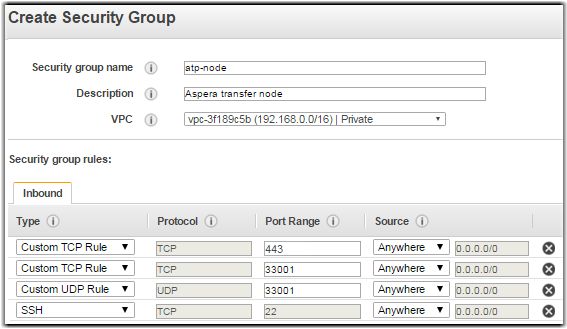
-
Add custom TCP rules for VPC. For example, if your VPC environment has the
172.30.0.0/16 subnet, add the following custom TCP rules:
Type Protocol Port Range Source Custom TCP Rule TCP 43001-43010 TCP (ScaleKV internal) Custom IP 172.30.0.0/16 Custom TCP Rule TCP 5002 (instance data) Custom IP 172.30.0.0/16 
- Click Create.