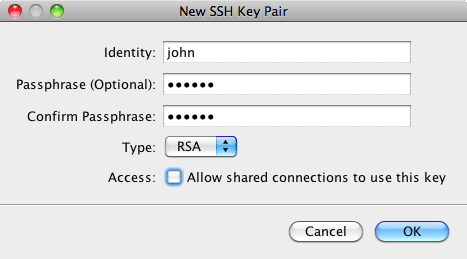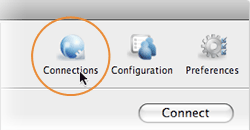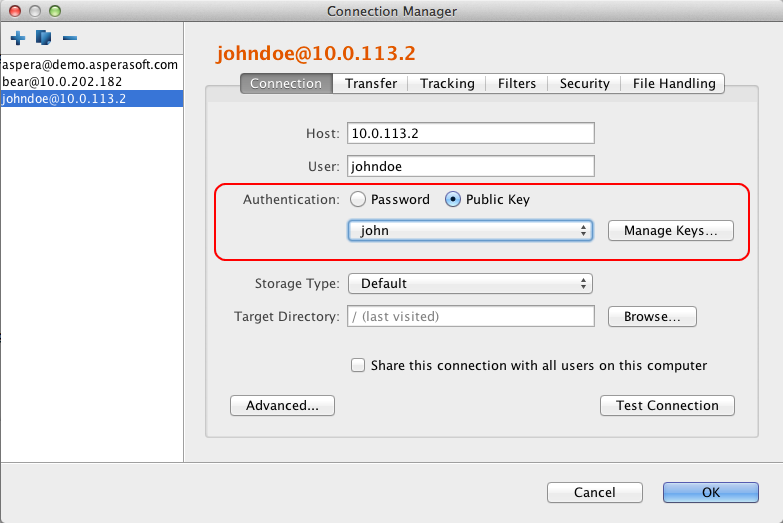Public key authentication (SSH Key) is a more secure alternative to password authentication that allows users to avoid entering or storing a password, or sending it over the network. Public key authentication uses the client computer to generate the key-pair (a public key and a private key). The public key is then provided to the remote computer's administrator to be installed on that machine. If you wish to use your Aspera Server's transfer client functionality with public key authentication, follow the steps below.
You can use the application GUI to generate key-pairs and to import existing key-pairs. You
can also generate key-pairs using the command-line; for instructions, see Creating SSH Keys (Terminal).
-
Create a key pair using the GUI
Start the application by launching
. From the menu bar, select .
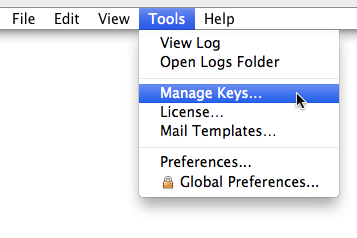
In the SSH Keys dialog, click  to bring up the New SSH Key Pair window.
to bring up the New SSH Key Pair window.
![Click [Add] button in the SSH Keys window.](../images/osx/pubkey.png)
The SSH Keys dialog is also available from the
Connections tab in the Connections Manager. When
you select Public Key for authentication, the
Manage Keys button appears; clicking it opens the
SSH Keys dialog.
In the New SSH Key Pair window, enter the requested
information. When finished, click OK:
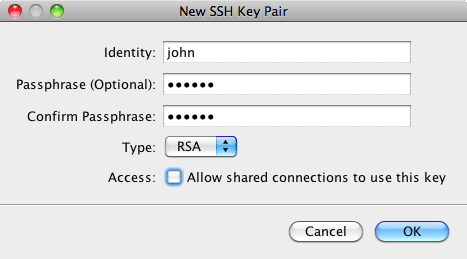
| Field |
Description |
| Identity |
Give a name to your key pair, such as your user name. |
| Passphrase |
(Optional) Set a passphrase on your SSH key, which will be
prompted for whenever it needs to use the key. If you don't want the
user to be prompted for passphrase when logging in, leave this field
blank. |
| Type |
Choose between RSA (default) and DSA keys. |
| Access |
When sharing a connection with a public key authentication, or
a connection that is used with a Hot Folder, that key should have
this option checked. |
-
Distribute the public key
Then, you will need to provide the public key file
(e.g. id_rsa.pub) to your server administrator, so that it can be set up for
your server connection. To copy or export the public key, select the key in
the Public Key Manager window, click Copy Public Key to
Clipboard, and paste the string into an email and address it
to the server administrator, or click Export to File
and save the public key as a file. The instructions for installing the
public key on the server can be found in the Setting Up a User's Public Key; however, keep in mind
that the server could be installed on an operating system that is different
from the one where your client is installed.

-
Set up connections using public key authentication
When your public key has been installed on the remote host by its server
administrator, click the Connections to bring up the
Connection Manager.
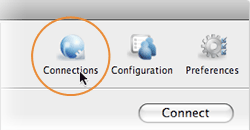
Under the Connection tab, select Public Key from the
Authentication pull-down menu and select the key that is installed on this
host.
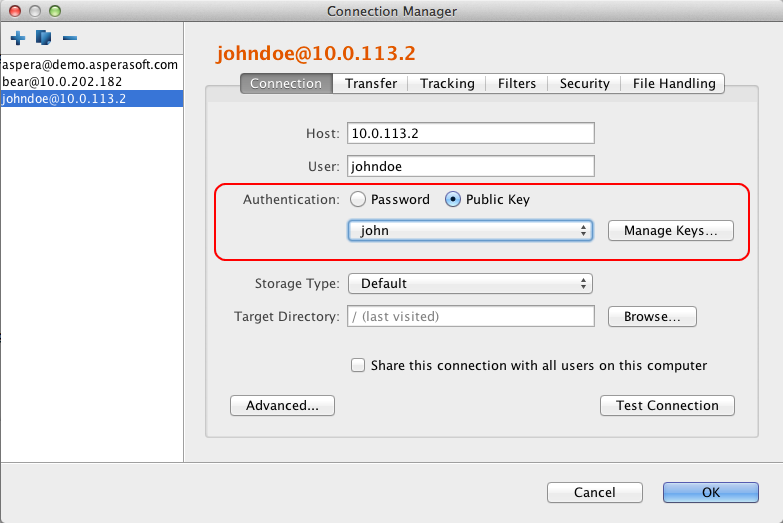
Note: When you are sharing a connection with public key
authentication (Share this connection with all users on this
computer checkbox is checked), the SSH key should be
shared as well.
To import keys created outside the GUI, go to Tools > Manage
Keys to open the SSH Keys dialog. Clicking the  button in
the upper-left corner of the dialog opens a file browser. You can import either a
private key or a public key. If the corresponding public/private key is found in the
same directory, both are copied to the user's .ssh directory. If you import a
private key and no corresponding public key is found, the public key is generated,
and both are copied to the user's .ssh directory. If the GUI finds a key with
the same identity, it generates an error message and does not allow the key to be
overwritten.
button in
the upper-left corner of the dialog opens a file browser. You can import either a
private key or a public key. If the corresponding public/private key is found in the
same directory, both are copied to the user's .ssh directory. If you import a
private key and no corresponding public key is found, the public key is generated,
and both are copied to the user's .ssh directory. If the GUI finds a key with
the same identity, it generates an error message and does not allow the key to be
overwritten.
Imported key pairs can be shared with other users. In the SSH Keys dialog, selecting
a key and clicking the  button opens the Edit SSH Key Pair dialog. Check the
Access box to allow shared connections to use this key. Shared keys are
moved to the Enterprise Server etc directory.
button opens the Edit SSH Key Pair dialog. Check the
Access box to allow shared connections to use this key. Shared keys are
moved to the Enterprise Server etc directory.
 button in
the upper-left corner of the dialog opens a file browser. You can import either a
private key or a public key. If the corresponding public/private key is found in the
same directory, both are copied to the user's .ssh directory. If you import a
private key and no corresponding public key is found, the public key is generated,
and both are copied to the user's .ssh directory. If the GUI finds a key with
the same identity, it generates an error message and does not allow the key to be
overwritten.
button in
the upper-left corner of the dialog opens a file browser. You can import either a
private key or a public key. If the corresponding public/private key is found in the
same directory, both are copied to the user's .ssh directory. If you import a
private key and no corresponding public key is found, the public key is generated,
and both are copied to the user's .ssh directory. If the GUI finds a key with
the same identity, it generates an error message and does not allow the key to be
overwritten. button opens the Edit SSH Key Pair dialog. Check the
Access box to allow shared connections to use this key. Shared keys are
moved to the Enterprise Server etc directory.
button opens the Edit SSH Key Pair dialog. Check the
Access box to allow shared connections to use this key. Shared keys are
moved to the Enterprise Server etc directory. 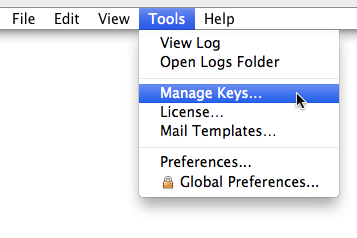
![Click [Add] button in the SSH Keys window.](../images/osx/pubkey.png)