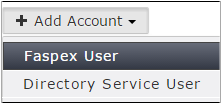These instructions demonstrate how to create local user accounts. For information
on adding directory service users or groups, see
Working with Directory Services (DS).
-
Go to the Accounts tab and select New
User.
Note: If directory service is enabled, the
New User
button is replaced by the
Add Account dropdown menu.
From this menu, select
Faspex User to create a new
local user.
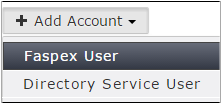
-
Enter a username for the account.
Important: Usernames cannot contain semi-colons.
-
Enter and confirm a new password.
By default, Faspex enforces the creation of strong passwords. Faspex defines
strong passwords as passwords that are at least six characters long, with at
least one letter, one number, and one symbol. You can disable strong passwords
by going to and deselecting
Use strong passwords.
-
Enter a valid email address that Faspex will use for email notifications.
- Optional:
Edit Additional Permissions.
Click the
Edit Additional Permissions link at the bottom of the form to access additional user settings. These settings include the following:
- Account Details
- Permissions
- Package Deletion
- Advanced Transfer Settings
- Welcome E-mail
For more information on specific settings, see
Configure User Settings.
-
When finished with the configuration, click Create Account.