If you are an IBM Aspera Faspex workgroup member and have been assigned the proper permissions, follow the steps below to send a package to the workgroup.
-
Select New Package and select the dropbox you wish to
send a package to from the drop-down menu.
Selecting Normal Package takes you to the New Package form. For more information on sending a normal package, see Sending Packages.Note: If the New Package button does not open a drop-down menu, you do not have permissoin to send to any dropboxes. If you don't see the New Package button at all, your account does not have permission to send users or to dropboxes.
-
Specify package recipients.
Enter your package recipients. Workgroup names are preceded by an asterisk (*).
You can also choose recipients from your contact list. To view your contact list, click the
 button. The contact list shows your Faspex
users, workgroups, and distribution lists. If you are permitted to send
packages to external email addresses, Faspex also saves the email address to
your contact list when you send files to a new address. To remove an email
address from your contact list, go to Account >Edit
Contacts.
button. The contact list shows your Faspex
users, workgroups, and distribution lists. If you are permitted to send
packages to external email addresses, Faspex also saves the email address to
your contact list when you send files to a new address. To remove an email
address from your contact list, go to Account >Edit
Contacts.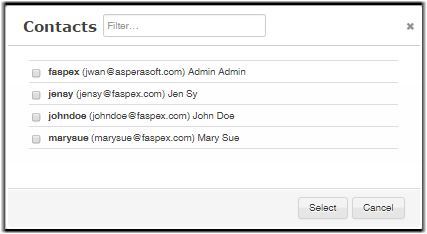
-
Specify other recipients in the following fields.
Option Description To (private) To show this field, click Show Private Recipients.You can send package as a BCC (blind carbon-copy) to Faspex account names, external email addresses (if allowed), or distribution lists in this field. CC (Upload/Download/Receipt) You can notify others when packages are uploaded or downloaded by enabling these fields and entering Faspex account names or email addresses. If your account has Allow editing of receipt addresses on package creation enabled, you can add CC on the package received email by adding them to the Receipt list. You cannot enter workgroups in these fields. To hide these options, click Hide CC.
Admins can configure CC notifications by going to Server > Notifications. For additional information, see "Notifications".
- Enter a package title.
-
Fill out custom metadata fields added by the admin.
Faspex allows the admin to add custom metadata fields to the New Package form. For more information on custom metadata, see Configuring Metadata.
- Optional:
Use encryption-at-rest for this transfer if allowed by the admin.
Select Use encryption-at-rest to encrypt the package's contents on the server. If enabled, recipients are required to decrypt the package with a password to access its contents. For more information about encryption, see Configuring Security Settings.
-
Select your content source if your Faspex account is
allowed to create packages from remote sources.
Select your content source from the Source drop-down list. For example, select whether to create a package from files on your local computer, another computer, or cloud storage.Important: Outside submitters are not be able to create packages from remote sources.
-
Select content to include in your package.
- Browse for files: Upload specified files to Faspex.
- Browse for folders: Upload specified folders to Faspex.
- Drag-and-drop: Drag files and folders to the browser to upload files. 1
- Click Send Package when you are finished.