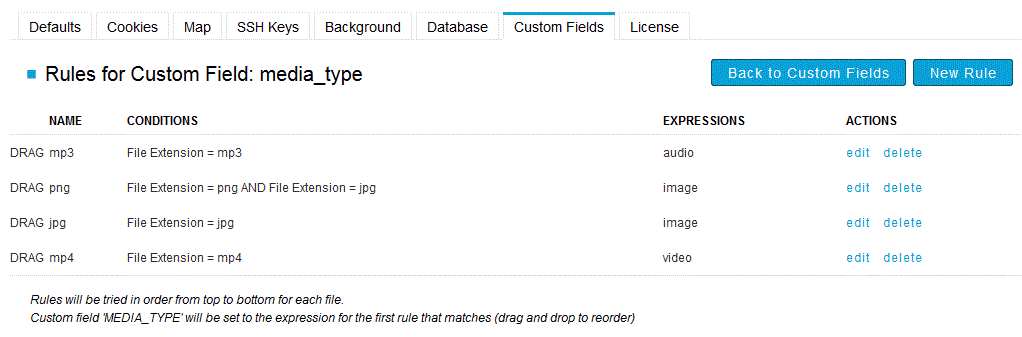Create custom fields in the Console database.
The Custom Fields configuration page lets you create custom fields in the Console database and specify rules to populate data automatically. To access the Custom Fields configuration page, select from the Console menu.

On the Custom Fields configuration page, all existing custom fields are listed. To create a new field, click the New Custom Field button.
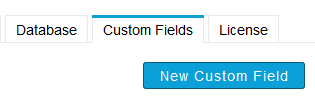
When you configure custom fields, they are prefixed in the database with "cf_". Custom fields are utilized in the $TBL_FILES and $TBL_TRANSFER tables. For instructions on using custom fields to create advanced reports, see Reporting.
On the Creating New Custom Field page, fill in the following information:
- Select transfer or file from the Level drop-down list, depending on whether the new custom field stores transfer- or file-related content.
- Enter the field's name (must be unique and lowercase).
- Enter the start date (date on which to start custom field calculation).
- Enter a custom field description.
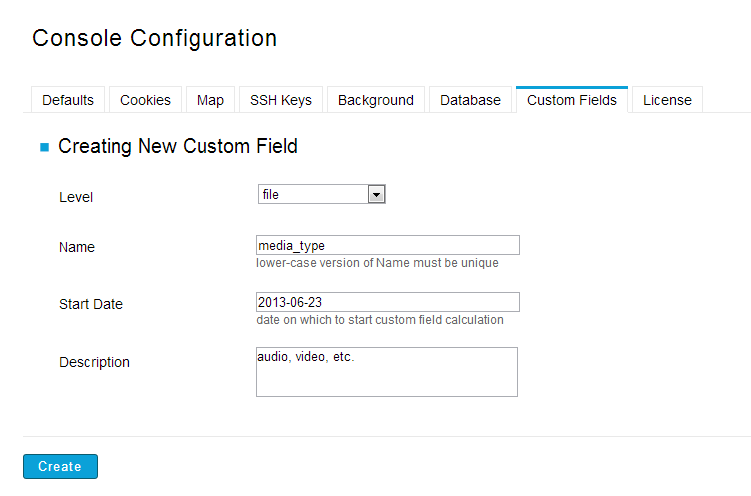
When you're finished, click the Create button. After creating a new custom field, you will be redirected to the New Rule for Custom Field: your_custom_field_name page, where you can create and associate new rules for this field.
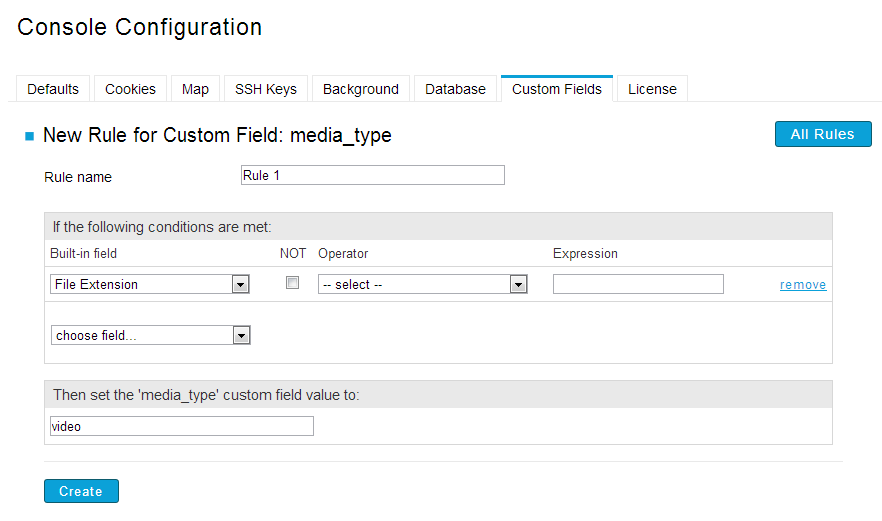
To set up the rule's conditions, you must configure the following settings:
- Select a built-in field from the drop-down list. (For assistance with field names and definitions, see Advanced: Database Field References.)
- Enter an operator.
- Enter an expression.
Once you have set up your conditions, enter a value in the "Then set the 'your_custom_field_name' custom field value to:". When the above conditions are matched, this value is committed to the custom field. Click Create when you're finished. For each custom field, you can create multiple rules that populate with different values based on various conditions. When multiple rules are present, Console uses the first rule listed (as long as it matches the condition). To modify the order of the custom field rules, use the drag-and-drop function to move the rules in the list.