Monitor and control transfers in your Console's fasp transport network
The Current page lists all transfers on all managed nodes. You can narrow down the list with the filter, and advance into a transfer's session detail page. Click Console menu's Activity button to begin.
Activity Overview
The Activity Overview screen displays the following information:
| Item | Description |
|---|---|
| NAME | The transfer's name. |
| DETAILS | The transfer initiator, source, and destination. |
| START | This transfer's start time. |
| END | The estimated time of arrival, or the transfer completion time. |
| STATUS | Current status of this transfer. |
| RATE | The transfer rate of the active transfer, or the average rate of a past transfer. |
| ACTIONS | Show all available actions. For example, Pause and Cancel for a running transfer. |
The Current panel lists all currently active transfers, including running and queued transfers. The Past panel shows previous transfers, including those that completed, were canceled, and generated errors.
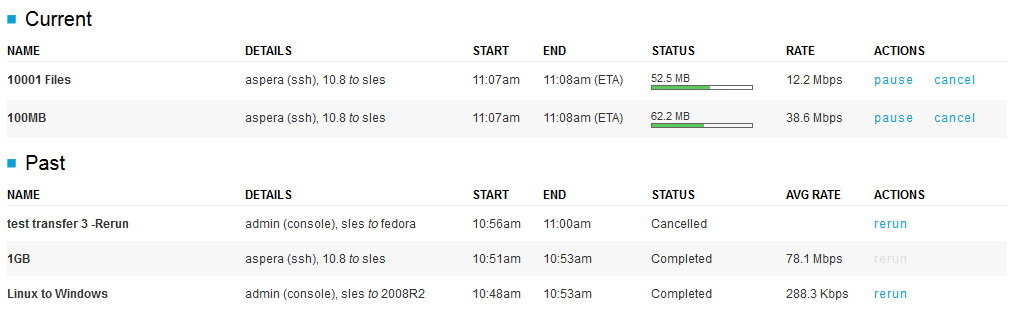
The filter options on the top can be used to narrow down the list. The options are explained in the diagram:

| Item | Description |
|---|---|
| History | Select the timeframe to display the started transfers. |
| Scheduled | Select the timeframe to display the scheduled transfers. |
| Status | Choose a specific transfer status to display. |
| Search | Search for keywords in transfer sessions. |
Transfer Detail
In Activity Overview, clicking a transfer item opens the Transfer Detail or the Session Detail screen.
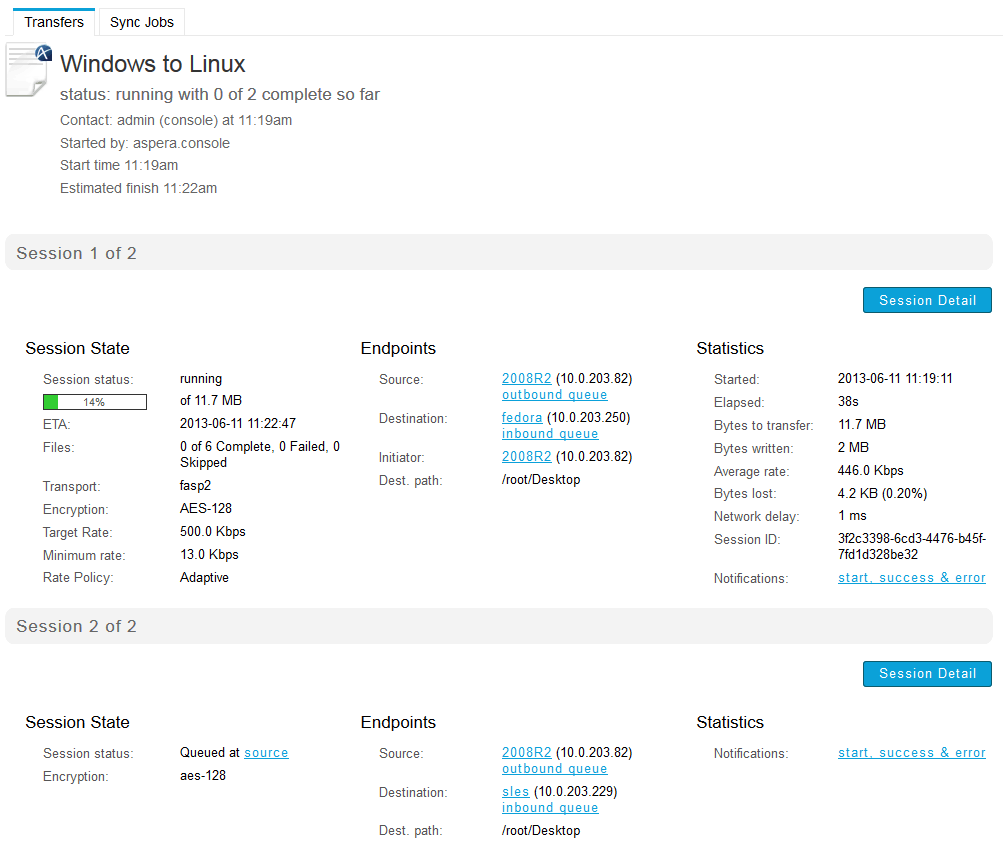
In the Activity Overview page, clicking a multiple-session transfer reveals the Transfer Detail page that lists all sessions in this transfer, as shown in the previous diagram. In this page, clicking the Session Detail button of a particular session opens its Session Detail page. In a single-session transfer, clicking the transfer goes directly to the Session Detail page.
Session Detail
The Session Detail page shows all the information regarding the transfer session. It can be accessed through the Activity or the Nodes page from the Console menu.
The failed files counter may contain "directories" if the network failed at some point, or the user cancelled the transfer.
For an ongoing transfer, the Session Detail page provides the transfer monitor that displays current transfer status. You can control the transfer through the options above the graph.

The Session Files panel lists all files being transferred in this session. Click on a file to review its information. You can use the search box to show only specific files or groups of files. Note that when searching for files, "*" is not a wildcard. Any string you enter is treated as a "search within". In other words, the string "foo" will match "123foo", "foo456", and "123foo456".
