Go to to view and/or modify your settings for the IBM Aspera Faspex on Demand Web server. On this page, Faspex web server IP address or name and HTTP/HTTPS ports are displayed. These settings were initially configured when you first installed Faspex and completed the asctl setup process. Note that the web server does not have to be the same system that manages your transfers (i.e. the transfer server). Please refer to the examples below for common web server configurations.
Example #1 - Faspex Web server has one address for both internal and external users
In the simplest case, the web server is on the same machine as your Aspera transfer server (i.e. IBM Aspera Enterprise Server or IBM Aspera Connect Server) and all internal and external users use the same IP address or hostname to connect to Faspex.
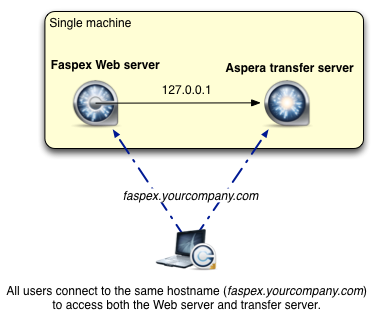
| Faspex Web Server Setting | Example #1 Value |
|---|---|
| External IP address or name | faspex.yourcompany.com |
| HTTP Port / HTTPS Port | 80 / 443 |
| Enable alternate address | Disabled |
Example #2 - Faspex Web server has an alternate address for internal users
In this case, the web server is still on the same machine as your Aspera transfer server (i.e. IBM Aspera Enterprise Server or IBM Aspera Connect Server); however, internal and external users connect to Aspera Faspex via different URLs due to a company security requirement. Additionally, you would like Faspex package notifications to include a link to the alternate address (which will only resolve for internal users).
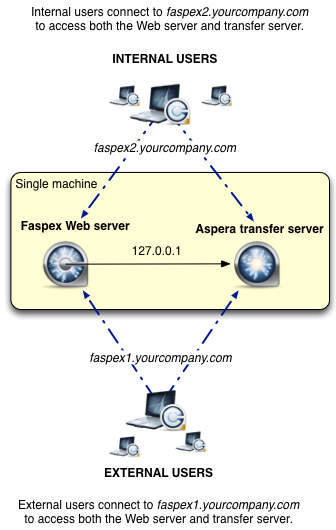
| Faspex Web Server Setting | Example #2 Value |
|---|---|
| External IP address or name | faspex1.yourcompany.com |
| HTTP Port / HTTPS Port | 80 / 443 |
| Enable alternate address | Enabled |
| Alternate address or name | faspex2.yourcompany.com |
| Emails include alternate address | Enabled |

| Configuration Option | Description |
|---|---|
| Server's external address or name | Displays the Faspex Web UI server's primary IP address or domain
name. To change it, refer to asctl Command Reference and use following command:
asctl apache:hostname <host>
Note
that <host> should be replaced with the new hostname or
IP address. |
| HTTP port | Displays the Faspex Web UI server's HTTP port number. To change it, refer to asctl Command Reference and use the following command:
asctl apache:http_port <port>
Note
that <port> should be replaced with the new HTTP port
number. |
| HTTPS port | Displays the Faspex Web UI server's secure HTTP (HTTPS) port number. To change it,
refer to asctl Command Reference and use the following command:
asctl apache:https_port <port>
Note that <port> should be replaced with the new HTTPS
port number. |
| Enable alternate address checkbox and text field | Enable this checkbox if you have a group of users (for example, those who are external to your organization) that need to access a different IP address or domain name for logging into Faspex (which you will specify in the text field). |
| Emails include alternate address checkbox | When this checkbox is selected, package notifications sent to recipients will include the alternate address, in addition to the primary address. |
If you change any of the alternate address configuration options, you must click the Update button to apply and save your changes.