To configure IBM Aspera Faspex on Demand Server to allow users to send packages to external email addresses not associated with an Faspex account, first navigate to the "Outside email addresses" section from .
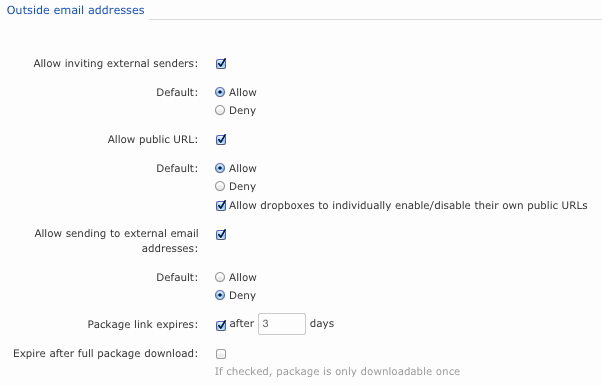
Then, select the checkbox labeled "Allow public submission URLs:" and set the Default to "Allow". When set to Allow, all Faspex users will be able to use public submission URLs by default.
A Public URL can be used by external senders to submit packages to both registered Faspex users and dropboxes. When a Public URL is enabled and shared the following workflow occurs for the external sender:
- The external sender clicks the Public URL (which could be for either a dropbox or a registered Faspex user).
- The sender is directed to page where he or she is asked to enter and submit an email address.
- A private link is automatically emailed to the sender.
- The sender clicks the private link and is automatically redirected to a dropbox or Faspex user package submission page.
- Once the package is submitted through the private link, the dropbox or Faspex user receives it.
When the field Allow public URL is set to Allow, the Public URL feature is turned on for all Aspera Faspex dropboxes and registered users. If the Allow dropboxes to individually enable/disable their own public URLs checkbox is enabled as well, then individual dropboxes can override the server setting and turn off this feature. Individual Faspex users, on the other hand, can override the Public URL server setting for their own accounts by going to and disabling the checkbox.