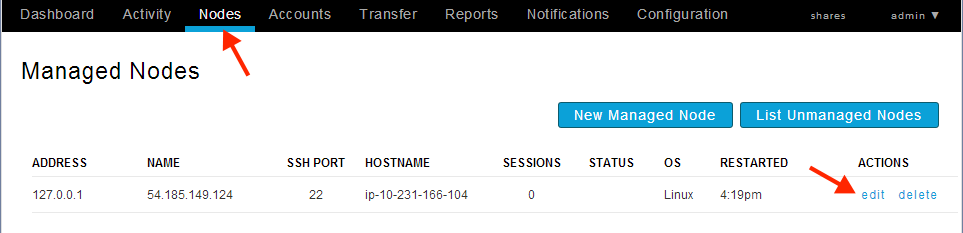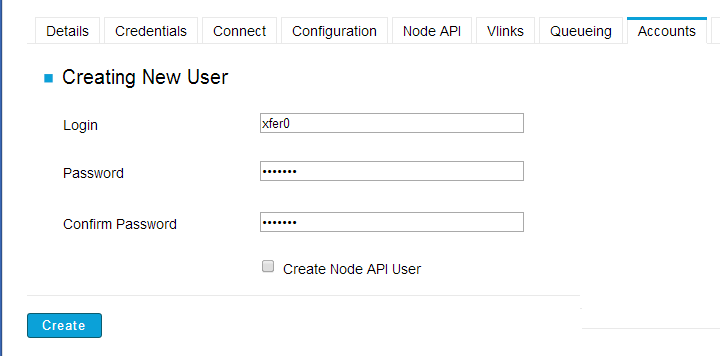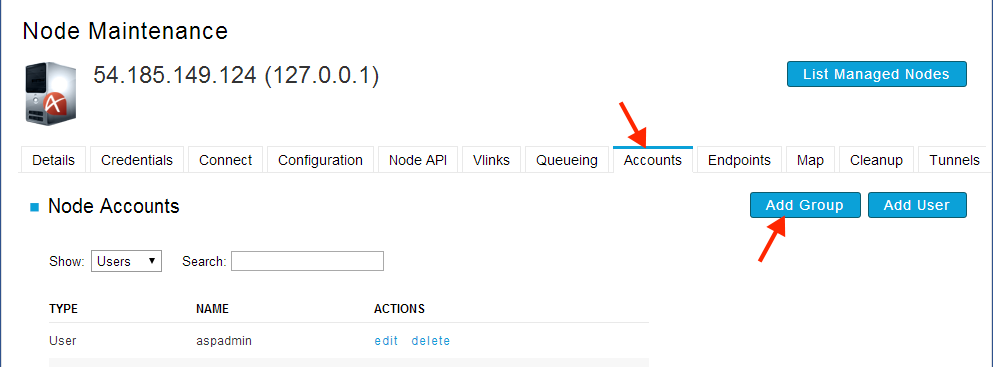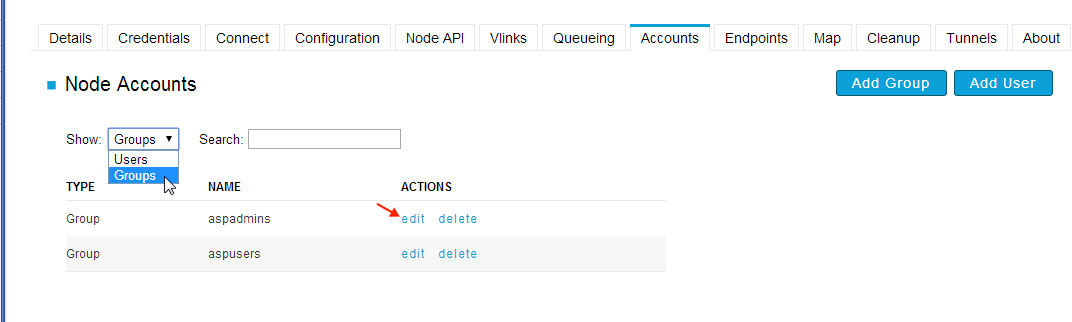Add system/transfer users on the Aspera AMI
You need to add system/transfer users on the Aspera AMI to allow the fasp transfer connection with the user account. Each entity, including the user account and the system groups, can be further assigned with the specialized transfer settings, such as the docroot, bandwidth, and the authentication method. This section shows you how to add the system/transfer users and groups through the Aspera On Demand Console.
The Console that comes with Aspera On Demand has been enhanced to facilitate easy transfer-account user management. When you add system/transfer users, On Demand Console creates the system users in the Aspera AMI instance.
To help get things started, we have created two default accounts, xfer and xfer2, which you can use for your own transfers. You can also create your own accounts.
All new accounts added through On Demand Console are automatically added to the aspusers group. All members of that group will be configured with a document root in the /mnt/ephemeral/data/$username folder on your server. If you want to configure an existing account for access to S3, see "Enabling S3 Storage." If you want to add a new account that will use S3 storage, see add_s3_storage.html#task_p13_tnl_kg.