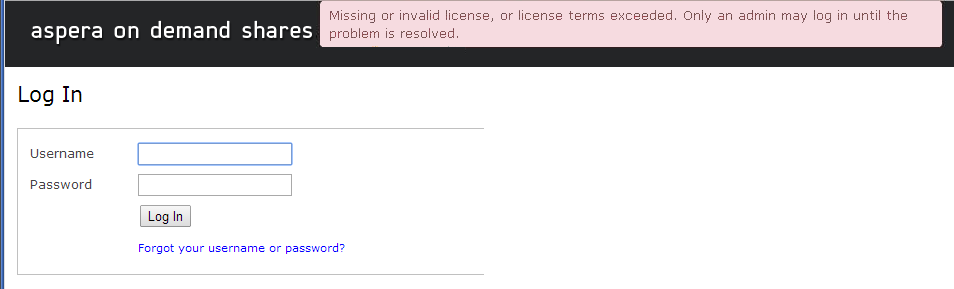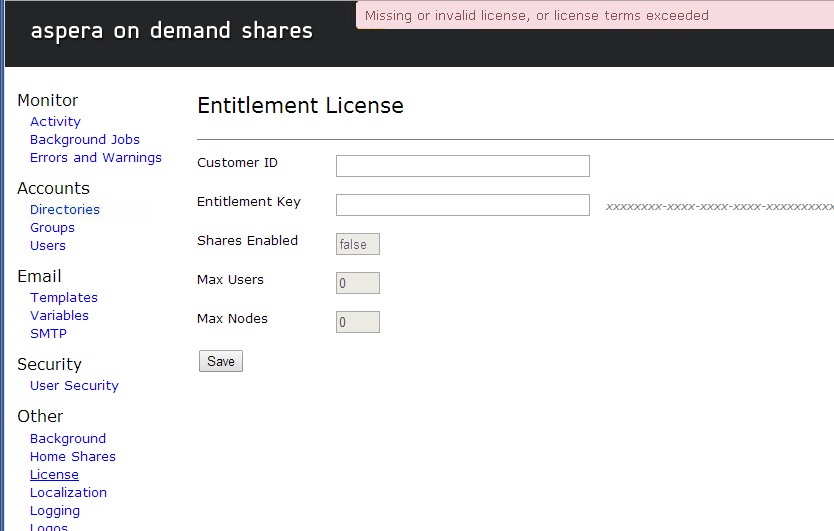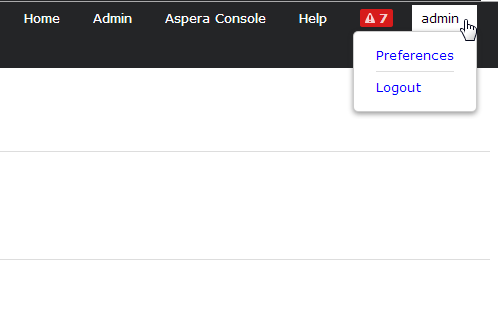This topic explains how to log in to IBM Aspera Shares on Demand.
Note: Entitlements are enabled per machine instance,
not per app. For IBM Aspera Console Application on Demand and IBM Aspera Shares on Demand, the entitlement portion of the procedure (steps
1-3) is slightly different. However, completing it for one--either Console or
Shares--enables the entitlement for both, and steps 1-3 do not need to be repeated.
Note that once the entitlement has been enabled from either app, it may take a few
minutes for the other app to recognize the change.