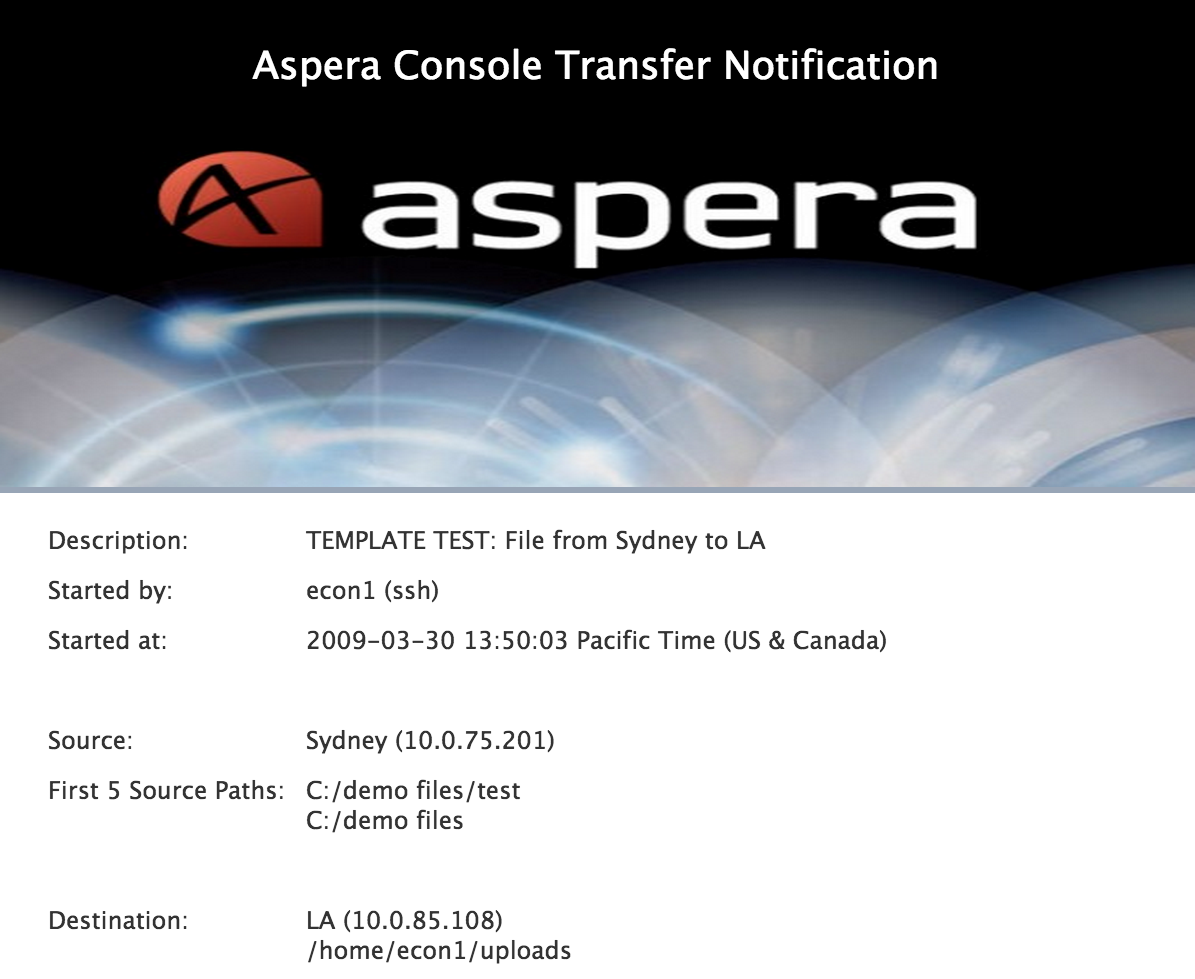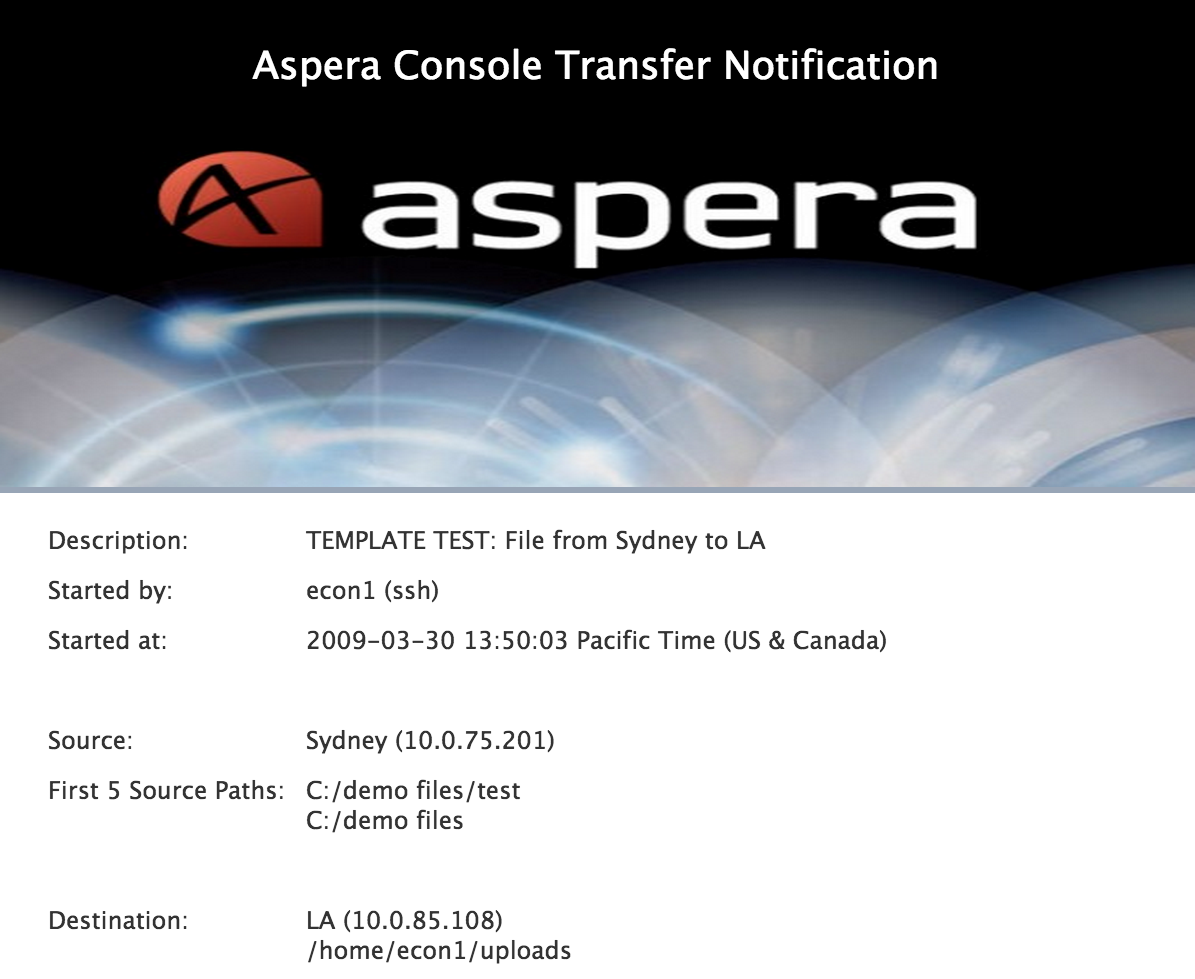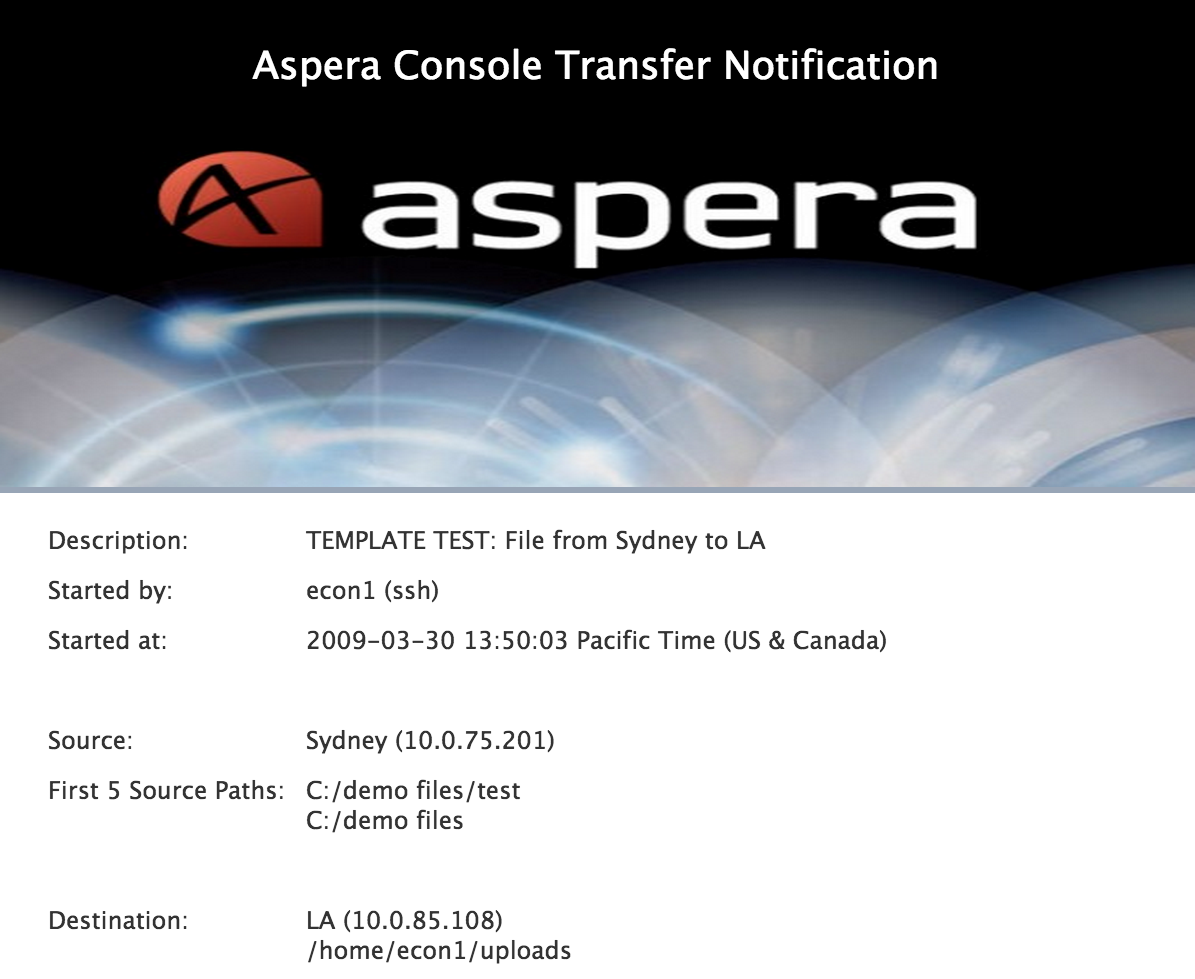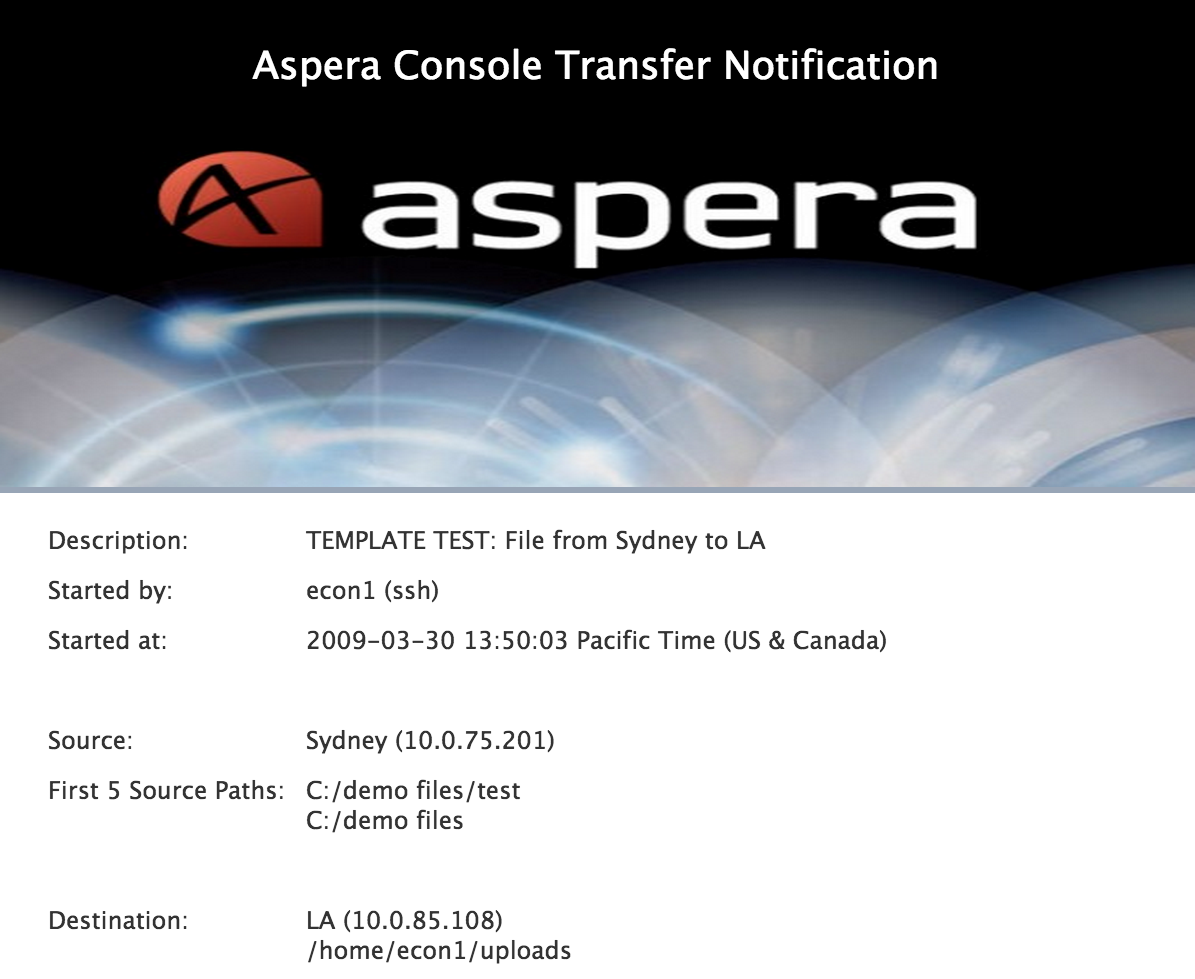The following example shows how to create an email template that shows company branding when opened in HTML format.
-
On the Template preview screen, click the Edit HTML
Template button to modify the template's HTML code.
-
Locate the URL of your company logo. Your image must be hosted on a server that
is accessible to the recipient.
-
Open the HTML Template and insert the following code in the desired location.
<IMG SRC="http://<IMAGE_URL>">
In this example,
we've inserted the logo into the header.
The result may look like the following: