Individual users can manage personal email notifications from their Preferences
menu.
-
Open the Preferences page and select Email Notifications.
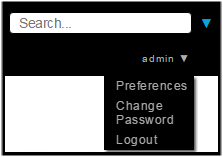
-
Select email templates for notifications that are triggered by the following
events: transfer start, transfer success, or transfer error.
You can create new templates or modify existing templates by going to Notifications > Email Templates. For more information on how to create and modify email templates, see Editing Email Templates.
- Select or clear global email notifications. By default, Console notifies you for transfers that you start when those transfers start, succeed, or fail.
- For each specific transfer path listed, select or clear notifications for transfer path. These notifications are disabled by default.
- Click Update.