The following tables provide information on additional configurable settings that are available when creating simple transfers.
Connection
| Fasp Port (UDP) | Specify the UDP port for FASP file transfers. |
| Fasp proxy | Enable transferring through a FASP proxy server, and specify the proxy host address, port, username, and password. This feature enables the source node to bypass restrictions to the destination node for this specific transfer by using a proxy. |
Transfer
| Target rate | Specify the transfer target rate. |
| Minimum rate | Set the transfer minimum rate. |
| Bandwidth policy | Choose a transfer policy among fixed/high/fair/low. |
| Retry policy | Check the option to enable the retry policy, as well as specify the number of attempts and the duration. |
Security
| Content protection | Check the option to enable the content protection that encrypts the files on destination, using the entered password. |
| Transport encryption | Select aes-128 to transfer with this encryption method. |
File Handling
| Timestamp Filtering | Select this option to exclude files modified in the designated number of seconds. |
| Resume policy | Specify a resume policy and the overwrite rule when the file exists on the destination. |
| File attributes | Select the option to preserve the file permissions on the destination. |
| Symlinks | Specify how to deal with symbolic links: follow, copy, copy and force, or skip. Leave this option blank if the source is on Windows. For all others, leaving it blank is the same as choosing "follow". |
| Source Archiving | Move source files to a designated directory after completing a transfer. The
transfer's session details page will display the archive directory's filepath as the
After transfer path. For more information on session details,
see Transfer Details. Note: The After transfer
path will only be visible in the session details of the Console that initiated the
transfer. Another Console monitoring the same managed nodes will not have access to
the After transfer path.
Note: Rerunning the transfer
may generate a "No such file or directory" error since the source files were moved
to the archive directory.
|
| Delete empty source subdirectories | This option becomes available if you selected Source
Archiving. Select this option to delete any subdirectory that is emptied
by the source archiving. Note: Console does not delete the top-most directory in the
source path.
|
| Source deletion | Select the option to delete the transferred files from the source computer. |
| Exclude filter | Enter file-name pattern to exclude from the transfer. Two symbols can be used in the pattern: * represents zero to many characters in a string, for example "*.tmp" matches ".tmp" and "abcde.tmp". ? represents one character, for example "t?p" matches "tmp" but not "temp". |
Notifications
| Email address | To send status notifications for transfer events (start, success, or error), enter an email address and click Add. When the email address appears in the table, specify which email template to use for each transfer event. |
Advanced
| Initiator | Check this option to initiate transfers from the destination node (if possible). Console normally initiates transfers from the source node unless the source is an unmanaged node. |
| fasp datagram size (MTU) | Select the option and enter the datagram size in bytes. |
| Read block size | Select the option and enter the source read-block size in bytes. |
| Write block size | Select the option and enter the destination write-block size in bytes. |
Transfer Time
| Transfer | Specify when to submit the transfer. Note: If you schedule your simple transfer for a future time, you can
cancel it by going to Activity > Transfers. Select
"All" from the Scheduled drop-down menu, and click
Cancel.
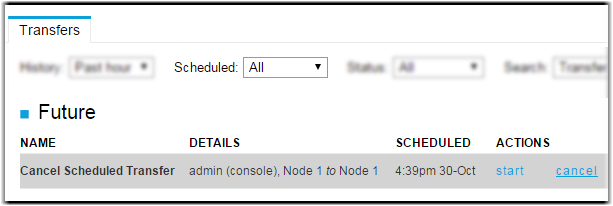 |