Locate the log files related to your Aspera product.
Viewing Logs and Setting Log Preferences
The applciation log file includes detailed transfer information and can be useful for review and support requests.
To view the log, go to .
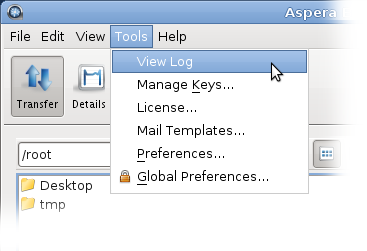
Users can set the logging level for transfers from the My Preferences dialog. My Preferences can be opened from or from the Preferences button in the upper-right corner of the application window.
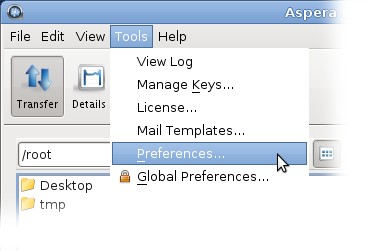
The five logging levels to select from are: Off, Error, Warn, Info, and Debug. The system default is Info.
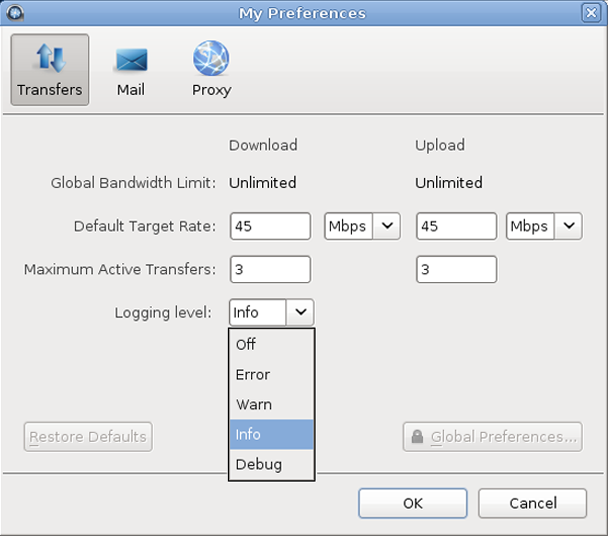
Redirecting Aspera Logging to a Different Location
On Linux systems, the application transfer logs are recorded in the system log file. Instead of mixing Aspera logging with system logging, you may want to redirect Aspera logging to a separate log file of your choice.
On RedHat, CentOS, and Debian, the transfer logs are recorded in the following log file:
/var/log/messages
To redirect Aspera logging, modify /etc/syslog.conf (/etc/rsyslog.conf in the case of Red Hat or CentOS 6.XA) and add local2.none to the /var/log/messages line. For example, if you have the following line:
*.info;mail.none;authpriv.none;cron.none /var/log/messages
Change it to:
*.info;mail.none;authpriv.none;cron.none;local2.none /var/log/messages
Next, forward local2.info log messages to your new file. For example, to write to /var/log/aspera.log, add the following line just below the line you modified above:
local2.info -/var/log/aspera.log
Note that the log file name should be separated from the log facility (local2.info) by tab characters, not spaces.
Note the hyphen before the log file name; this allows for asynchronous logging.
Next, restart the syslog daemon to have it load the new configuration:
# service syslog restart
In the case of Red Hat or CentOS 6.X:
# service rsyslog restart
Now your Aspera log messages should appear in /var/log/aspera.log instead of /var/log/messages.
On SLES (Suse) systems, the transfer logs are recorded in the following system log file:
/var/log/localmessages
To redirect Aspera logging, locate the following section in /etc/syslog-ng/syslog-ng.conf:
filter f_local { facility(local0, local1, local2, local3, local4, local5, local6, local7); };
destination localmessages { file("/var/log/localmessages"); };
log { source(src); filter(f_local); destination(localmessages); };
Modify the section as follows:
filter f_local { facility(local0, local1, local3, local4, local5, local6, local7); };
filter f_aspera { facility(local2); };
destination localmessages { file("/var/log/localmessages"); };
log { source(src); filter(f_local); destination(localmessages); };
destination asperalog { file("/var/log/aspera.log"); };
log { source(src); filter(f_aspera); destination(asperalog); };
Then run the following command:
# rcsyslog restart
Now your Aspera log messages should appear in /var/log/aspera.log instead of /var/log/localmessages.
To test this, run the following:
# logger -p local2.info aspera test # cat /var/log/aspera.log
The cat command should display something similar to the following:
Jun 13 10:30:33 linux-kua5 root: aspera test
Rotating Your Aspera Log File
There are several ways to rotate Aspera logs in Linux:
- (1) You can add /var/log/aspera.log to /etc/logrotate.d/syslog.
- (2) You can create an entry for aspera.log in /etc/logrotate.conf.
- (3) You can create a separate config file for aspera.log in /etc/logrotate.d/.
(1): If you add /var/log/aspera.log to the entries in /etc/logrotate.d/syslog, your logs will be rotated with the system logs (usually once a week, compressed, and saving the last 10 logs). Add the aspera.log file to the syslog file as follows:
/var/log/messages /var/log/secure /var/log/maillog /var/log/spooler /var/log/boot.log /var/log/cron /var/log/aspera.log
{
sharedscripts
postrotate
/bin/kill -HUP `cat /var/run/syslogd.pid 2> /dev/null` 2> /dev/null || true
/bin/kill -HUP `cat /var/run/rsyslogd.pid 2> /dev/null` 2> /dev/null || true
endscript
}
(2) and (3): On some servers, there is so much traffic that the logs need to be rotated more often than once a week. In these cases, you can either (2) add a log-rotate section to /etc/logrotate.conf (if it exists), or (3) create a separate /etc/logrotate.d/aspera configuration file containing the same information. The first example below will compress and rotate 10 logs whenever the size of /var/log/aspera.log reaches 100MB. After log rotation is complete, it will run whatever scripts are specified by postrotate ... endscript.
If you use /etc/logrotate.conf, add the configuration after the line "# system-specific logs may also be configured here."
/var/log/aspera.log {
rotate 10
size 100M
create 664 root
postrotate
/usr/bin/killall -HUP syslogd
endscript
compress
}
The simple example below will compress and rotate 10 logs once daily. Instead of moving the original log file and creating a new one, the copytruncate option tells logrotate to first copy the original log file, then truncate it to zero bytes.
/var/log/aspera.log {
daily
rotate 10
copytruncate
compress
}