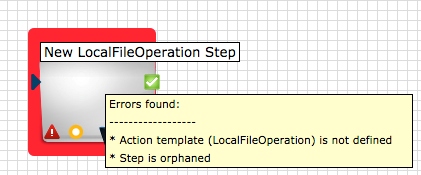The features below are available in the workflow designer, which is accessed by clicking Workflows and opening a workflow from the list.
Undoing and Redoing Actions
UI options: To undo and redo your changes to a workflow, click the back arrow and
forward arrow, respectively.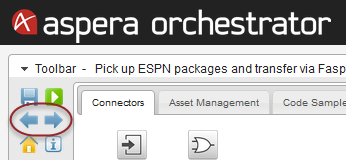
Selecting, Moving, and Deleting Multiple Work Steps
Selecting
To select multiple work steps in order to move or delete them as a group, press Ctrl, Shift, or Cmd, then click the steps one at a time. You can add additional steps to a group of steps you have already selected by holding down Ctrl, Shift, or Cmd and clicking the additional steps one at a time.
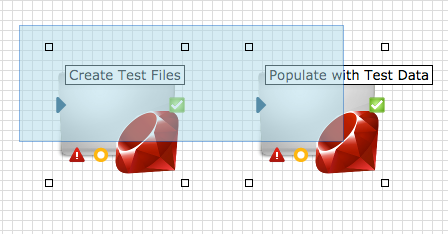
To remove an individual work step from a group of selected steps, press Ctrl, Shift, or Cmd and click that step.
To select all work steps in the designer, press Ctrl+A (Windows) or Cmd+A (Mac).
Moving
After selecting multiple work steps, you can move them as a group by releasing the selection key (Ctrl, Shift, or Cmd), clicking one of the selected steps, and dragging to a new location—which moves all the selected steps together.
Deleting
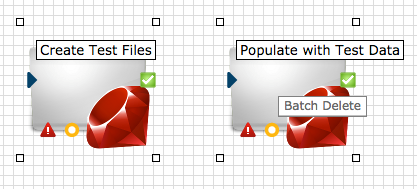
Highlighting Workflow Errors
When a work step is improperly configured—for example, it does not have any connections, or
it is missing a required input—it is highlighted with a red border that indicates an error
when the user tries to save or publish the workflow. Hovering over the work step opens a
tooltip that lists the errors which need to be fixed.