The Help page provides access to a number of information resources across Orchestrator.

Workflow Help
Click Search to enter a search string in the search box. This returns a list all the plugins and workflows that have a name matching the search string or have tags that match the provided search string. Additionally, for all the plugins that are returned as results, all the sample workflows that use that plugin are displayed.
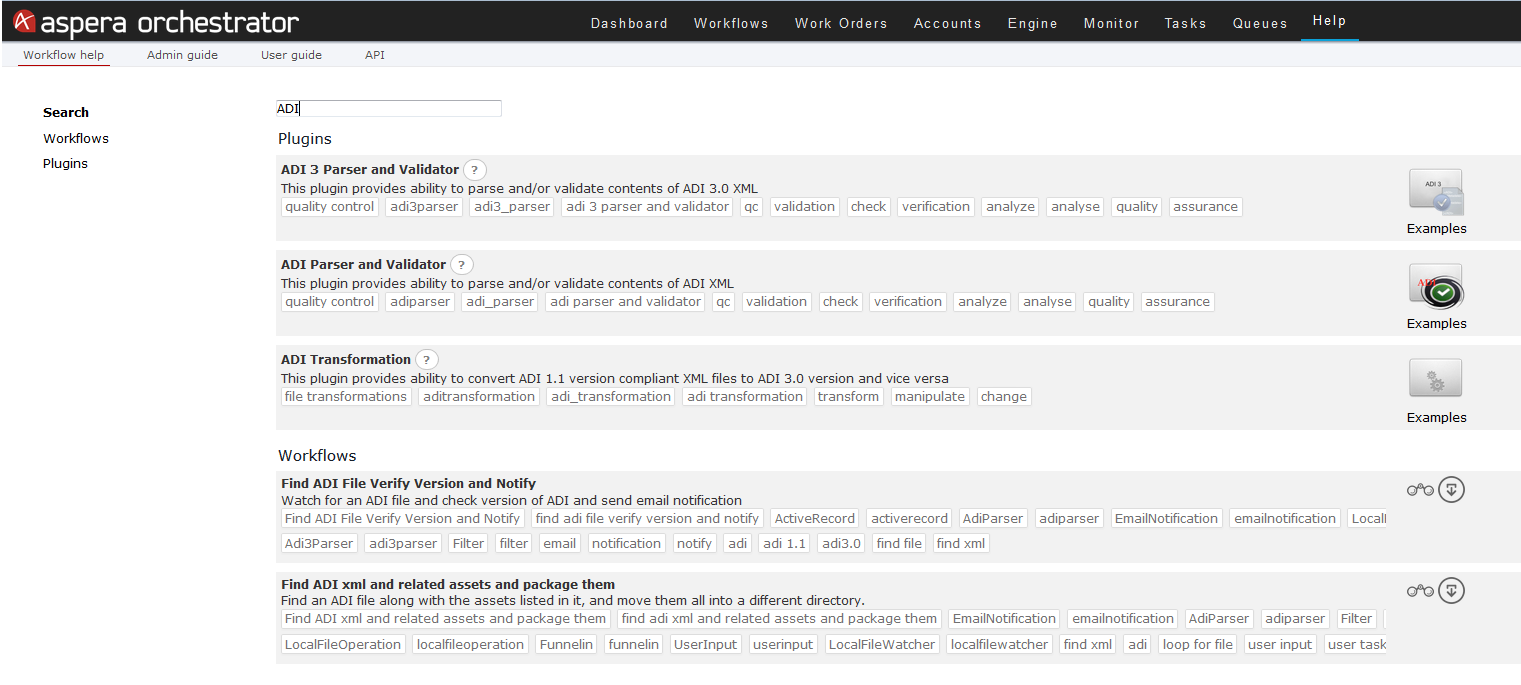
Click Plugins.for a list of plugin in the system. Each plugin row has a plugin name and description. Example links leads to a Workflow view with all the sample workflows that uses that particular plugin.
Admin Guide
The Admin Guide provides guidance on installing, configuring, and upgrading Orchestrator. You can also view the latest Admin Guide on the Aspera website.
User Guide
The User Guide provides guidance in using the various features of Orchestrator, such as workflows, portlets, system administration, and API calls. You can also view the latest User Guide on the Aspera website.
Orchestrator API Tutorial
Click API to open a list of commonly used API calls in Orchestrator. In the left pane, enter inputs and outputs, select JSON or XML, and choose various function calls such as Initiate or Check status to test the response on the local system. The URL and response body displays in the right pane.